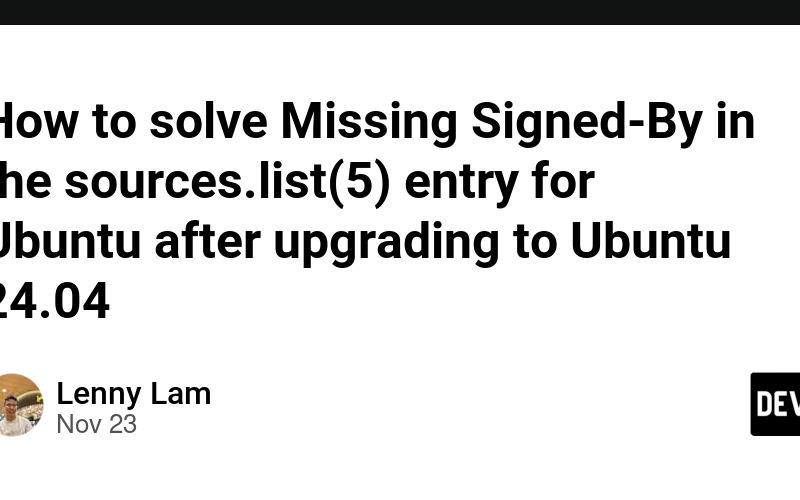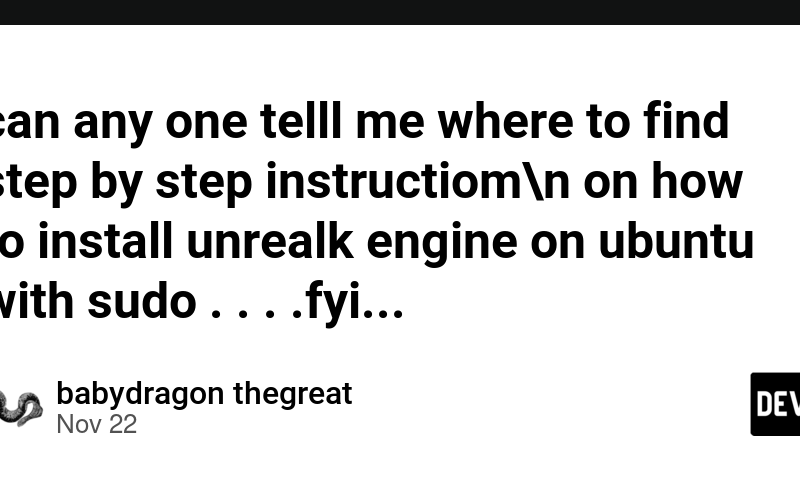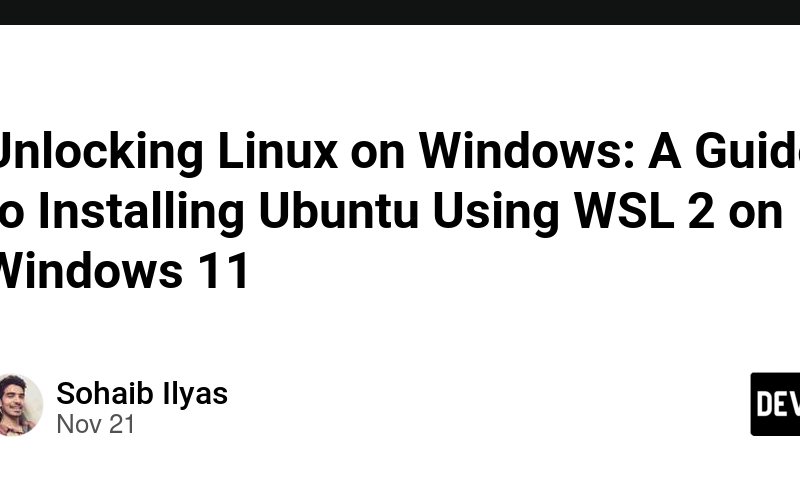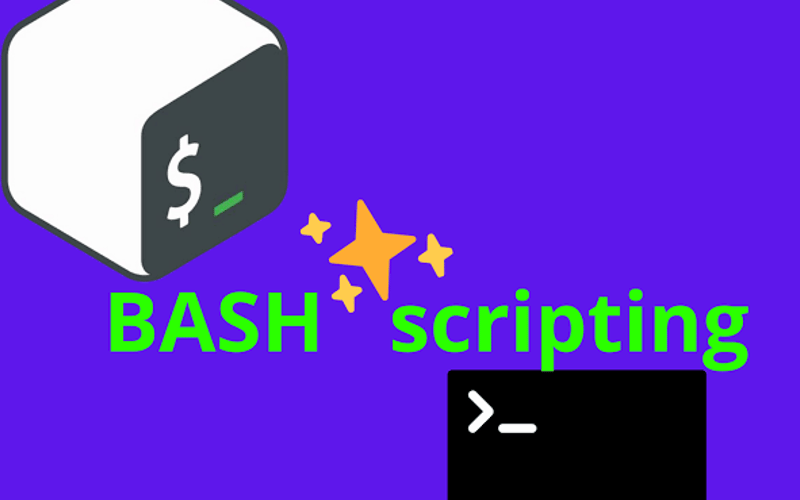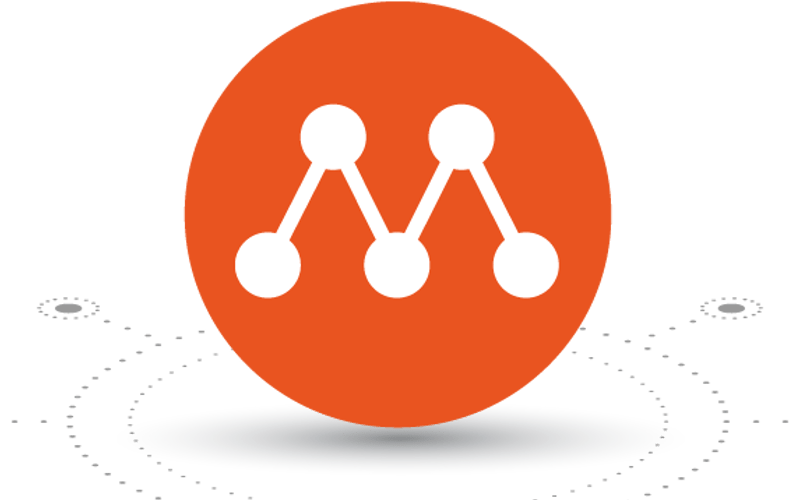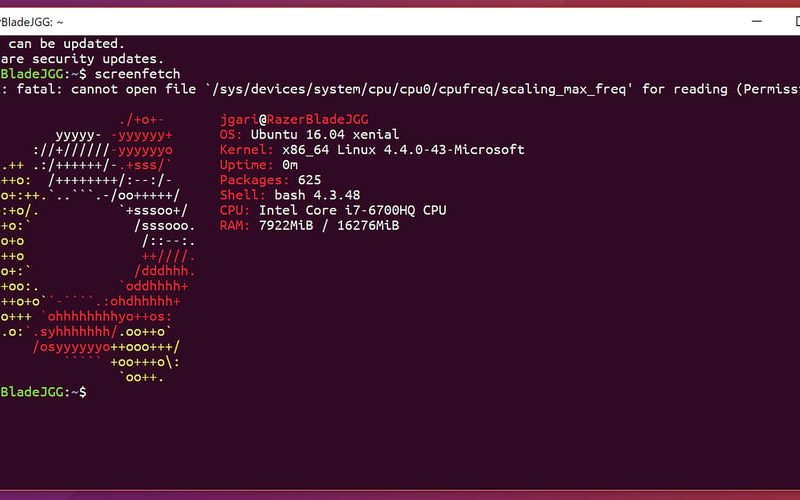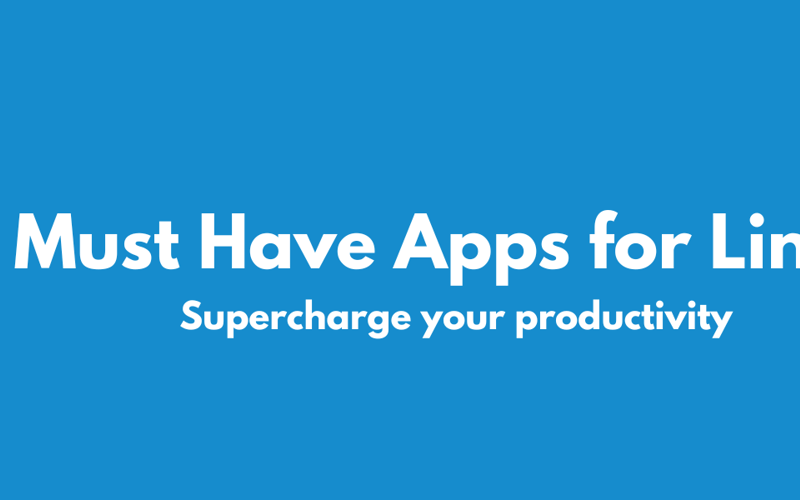03
Jan
How to get Cilium working on Ubuntu Cloud Images Focal (20.04) or Jammy (22.04). If you are running one of the Ubuntu Cloud Images and you are trying to install Cilium as your CNI network plugin on your Kubernetes cluster. You might have noticed that you get CrashLoopBackOff from your cilium pods when issuing a kubectl get pods -n kube-system Upon further troubleshooting on the problem pod with a kubectl logs cilium-jgcdm -n kube-system you might see the below messages. There is a very good chance you are missing some kernel configuration options. Have a look at https://docs.cilium.io/en/stable/operations/system_requirements/#linux-kernel for more…