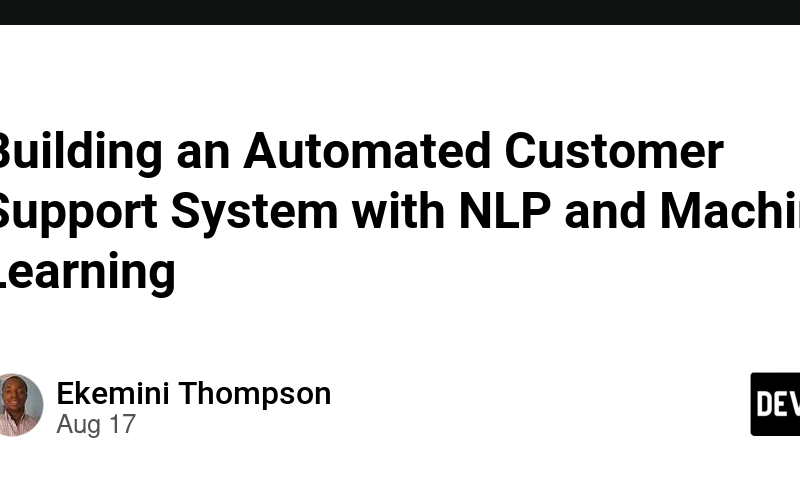Introduction
In the age of digital transformation, providing efficient and effective customer support is crucial for businesses. Automating customer support using Natural Language Processing (NLP) and machine learning can significantly enhance the customer experience by providing instant responses and resolving common queries without human intervention. This article walks through the steps to build an automated customer support system, leveraging NLP to understand and respond to customer inquiries.
Objectives
- Develop an NLP model to understand and process customer queries.
- Implement a machine learning algorithm to classify and route inquiries.
- Create a user-friendly interface for customers to interact with the support system.
- Integrate a feedback loop to continuously improve the system based on user interactions.
- Ensure seamless escalation to human agents for complex issues.
Technologies Used
- Programming Languages: Python
- Frameworks and Libraries: Flask, NLTK, scikit-learn, joblib
- Databases: CSV (for simplicity, can be replaced with any DBMS)
- APIs: RESTful APIs for integration
- Tools: curl, PowerShell, Command Prompt
Step-by-Step Implementation
1. Setting Up the Environment
Begin by installing the necessary Python packages:
# Install Flask
pip install Flask
# Install NLP libraries
pip install nltk
# Install ML libraries
pip install scikit-learn joblib
2. Data Collection and Preprocessing
Assume you have a CSV file (customer_support_data.csv) with columns: query and category. The preprocessing step involves cleaning and preparing the text data.
# data_preprocessing.py
import pandas as pd
import nltk
from sklearn.model_selection import train_test_split
# Download necessary NLTK data
nltk.download('punkt')
nltk.download('wordnet')
# Load the data
data = pd.read_csv('customer_support_data.csv')
# Preprocess the text data
def preprocess_text(text):
tokens = nltk.word_tokenize(text.lower())
lemmatizer = nltk.WordNetLemmatizer()
return ' '.join([lemmatizer.lemmatize(token) for token in tokens])
data['query'] = data['query'].apply(preprocess_text)
# Split the data into training and testing sets
train_data, test_data = train_test_split(data, test_size=0.2, random_state=42)
# Save the preprocessed data
train_data.to_csv('train_data.csv', index=False)
test_data.to_csv('test_data.csv', index=False)
3. Building the NLP Model
Using a TF-IDF vectorizer and a logistic regression model for classification:
# nlp_model.py
import pandas as pd
from sklearn.feature_extraction.text import TfidfVectorizer
from sklearn.linear_model import LogisticRegression
from sklearn.pipeline import make_pipeline
from sklearn.metrics import accuracy_score
# Load the preprocessed data
train_data = pd.read_csv('train_data.csv')
test_data = pd.read_csv('test_data.csv')
# Extract features and labels
X_train, y_train = train_data['query'], train_data['category']
X_test, y_test = test_data['query'], test_data['category']
# Build the NLP model pipeline
model = make_pipeline(TfidfVectorizer(), LogisticRegression())
# Train the model
model.fit(X_train, y_train)
# Evaluate the model
y_pred = model.predict(X_test)
print(f"Accuracy: {accuracy_score(y_test, y_pred):.2f}")
# Save the model
import joblib
joblib.dump(model, 'nlp_model.joblib')
4. Creating the Flask API
Develop a Flask API to handle incoming queries and return the predicted category.
# app.py
from flask import Flask, request, jsonify
import joblib
# Load the trained model
model = joblib.load('nlp_model.joblib')
app = Flask(__name__)
@app.route('/predict', methods=['POST'])
def predict():
data = request.json
query = data.get('query')
if query:
prediction = model.predict([query])[0]
return jsonify({'category': prediction})
return jsonify({'error': 'No query provided'}), 400
if __name__ == '__main__':
app.run(debug=True)
5. Running and Testing the Flask App
Start the Flask app:
python app.py
Test the endpoint using curl in Command Prompt or Invoke-RestMethod in PowerShell.
Using Invoke-RestMethod in PowerShell:
Invoke-RestMethod -Uri http://127.0.0.1:5000/predict -Method Post -ContentType "application/json" -Body '{"query": "How can I reset my password?"}'
Using curl in Command Prompt:
curl -X POST http://127.0.0.1:5000/predict -H "Content-Type: application/json" -d "{"query": "How can I reset my password?"}"
Enhancements and Next Steps
-
Enhance the NLP Model:
- Experiment with advanced models like BERT or GPT.
- Use comprehensive preprocessing techniques.
-
Develop the User Interface:
- Create a web or mobile interface using React, Angular, or any framework of your choice.
-
Integrate with a Backend System:
- Implement user session management and query processing.
- Ensure seamless communication between the frontend and the Flask API.
-
Implement Feedback Mechanism:
- Allow users to rate the responses.
- Use feedback to retrain and improve the models.
-
Deployment:
- Containerize the application using Docker.
- Deploy to a cloud platform like AWS, GCP, or Azure.
Conclusion
By following these repository, you can create an automated customer support system that leverages NLP and machine learning to provide efficient and effective customer support. This system not only enhances customer satisfaction but also reduces the workload on human support agents, allowing them to focus on more complex issues. Happy coding!
Source link
lol