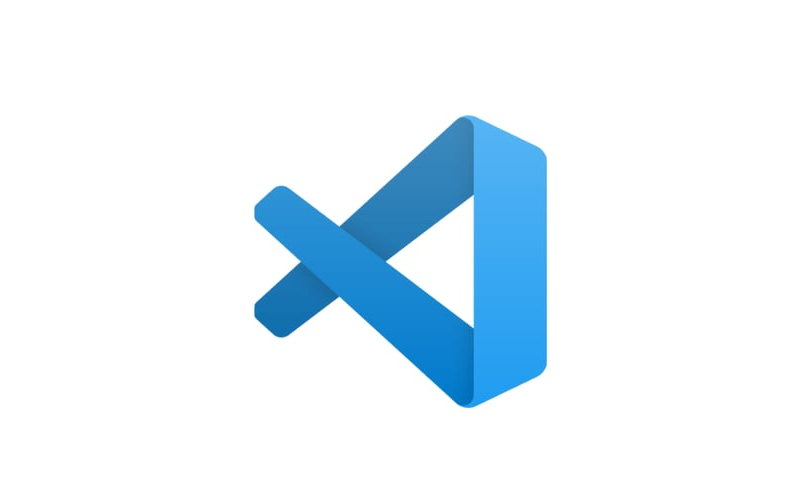The integrated terminal in VSCode is a powerful tool that allows you to run command-line tools from within the editor, enhancing your productivity by reducing context switching.
How to Use the Integrated Terminal:
-
Open the Terminal:
- Use the shortcut
Ctrl +(backtick) on Windows/Linux orCmd + “ on Mac. - Alternatively, go to the top menu and select
View>Terminal.
- Use the shortcut
-
Multiple Terminals:
- You can open multiple terminals and switch between them using the dropdown menu in the terminal panel.
- Use the
+icon to open a new terminal and the trash can icon to close a terminal.
-
Split Terminals:
- Click the split terminal icon to have two terminals side by side. This is useful when you need to monitor logs in one terminal while running commands in another.
-
Customizing the Terminal:
- You can customize the terminal shell to use Bash, PowerShell, or any other shell you prefer. Go to
File>Preferences>Settings, and search forterminal.integrated.shell.
- You can customize the terminal shell to use Bash, PowerShell, or any other shell you prefer. Go to
-
Terminal Profiles:
- Create different terminal profiles for various tasks. This allows you to quickly switch between different environments or configurations.
-
Run Tasks:
- You can run tasks defined in your
tasks.jsonfile directly from the terminal. UseCtrl + Shift + P(orCmd + Shift + Pon Mac), then type “Run Task” and select the task you want to execute.
- You can run tasks defined in your
By using the integrated terminal, you can streamline your workflow and keep all your development activities within VSCode, enhancing efficiency and reducing the need to switch between different applications.
Source link
lol