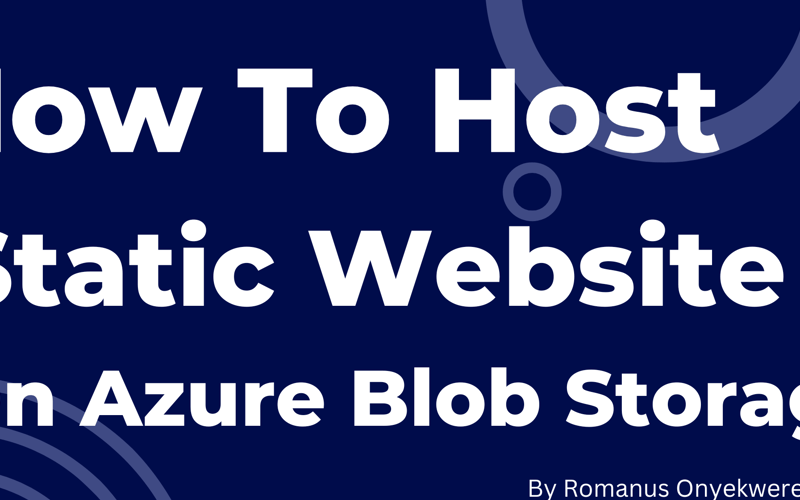A static website is an already developed or written code which is done using (in this case Visual Studio Code (VSCode) ) There is no authorization or authentication to this static website. Everything is fixed unless one decides to change the codes
A static website is prepared by professional website developers and uses variety of syntax and codes that will be understood by the browser when launched. There is also another functional attribute known as CSS, which works with every website. Its function is to add colour and beauty to the website. A static website enables us to edit some elements and we can also customise. Of important note is the root folder, which enables us to effectively run and launch the website.
Steps
- Download the latest version of vs code and install it.
- A link to a sample website will be given for download.
- The sample website folder is compressed and unzipped with seven zips and/or files are extracted.
- You will see the root folder which is in the form of index.html and 404.html
Using file explorer makes it very easy to open the root folder(index.html and 404.html)
- Open the vs code
- Click on file
- Select a folder.
- Locate the folder on your desktop download, click on it to select and upload to vs code.
- Click index.html which has the code as seen
- You can edit some elements especially those on white characters
- You can edit elements as they appear in the lines 7,46,91,109
- Be careful not to change the code, so the browser will not be scattered
Note index.html is a home page - Save

- The new edited index.html page will look like below
- Open the 404.html
- This is a folder which has a polite error message
- You can still edit some elements here
- You can save it after the edit
- The new edited 404.html page will look like below as you click works on home page

Creating a New Storage Account
Source link
lol