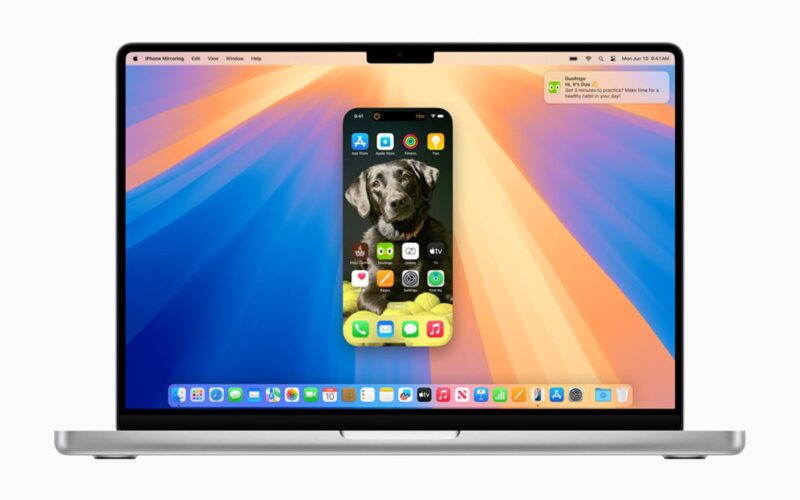The latest operating system for Mac PCs is macOS 15 Sequoia, unveiled by Apple at its 2024 Worldwide Developer Conference. This cheat sheet explores important new capabilities as well as requirements for the new operating system.
Sequoia has neat quality-of-life changes for work, such as the way dragging a window to the edge of the screen will automatically put it in a tile folded to the side so you can see the whole window. Continuity, a feature that enables sharing between devices, is getting even more seamless with the ability to control an iPhone from a Mac, including interacting with apps.
The biggest change is that macOS 15 will come with Apple Intelligence, which brings generative AI capabilities such as email summarisation throughout tentpole Mac applications like Mail and Pages.
What is macOS 15 Sequoia?
macOS 15 Sequoia is the latest operating system for Macs, announced on June 10, 2024 at WWDC. The name Sequoia continues Apple’s trend of naming its OS after areas in California, with previous iterations named Sonoma, Ventura, Monterey and Big Sur. Sequoia is a national park in the Sierra Nevada mountain range.
It is the first Mac operating system to support Apple Intelligence, the company’s proprietary artificial intelligence platform. AI features include audio transcription in Notes, Smart Reply in Mail and a more intelligent Siri that can understand natural language prompts.
Craig Federighi, Apple’s senior vice president of software engineering, said in a press release: “The all-star combination of the power of Apple silicon and the legendary ease of use of macOS have made the Mac more capable than ever. Today, we’re excited to take macOS to new heights with macOS Sequoia, a big release that elevates productivity and intelligence.
“macOS Sequoia ushers in Apple Intelligence, unlocking incredible new features that will be a game changer for working on Mac. And with more ways to help users effortlessly get things done, new Continuity features like iPhone Mirroring, major updates to Safari, and a host of new games, we think Mac users are going to love it.”
What are the main features of macOS 15 Sequoia?
Apple Intelligence features
Writing Tools
When you highlight a section of text on Sequoia and right click, you will be presented with a number of AI Writing Tools:
- Proofread will go through the text and make suggestions on grammar and spelling.
- Rewrite will rewrite the entire section in either a friendly, professional or concise style.
- You can also click Summary or Key Points to extract the main takeaways of the text.
Writing Tools will be available everywhere you can write, including Mail, Notes, Pages and third-party apps. In Mail, emails in the Inbox will have AI-generated summaries as previews rather than a summary of the subject line or first sentence. When typing a reply, macOS Sequoia will give you numerous Smart Reply options generated using the original email’s content.
Notes
Notes now comes with audio transcription and summarisation using Apple Intelligence. This means the app can activate the Mac microphone during a meeting, and it will generate a transcription and summary of the discussion in real time. Notes will also automatically solve any calculations typed into a Note.
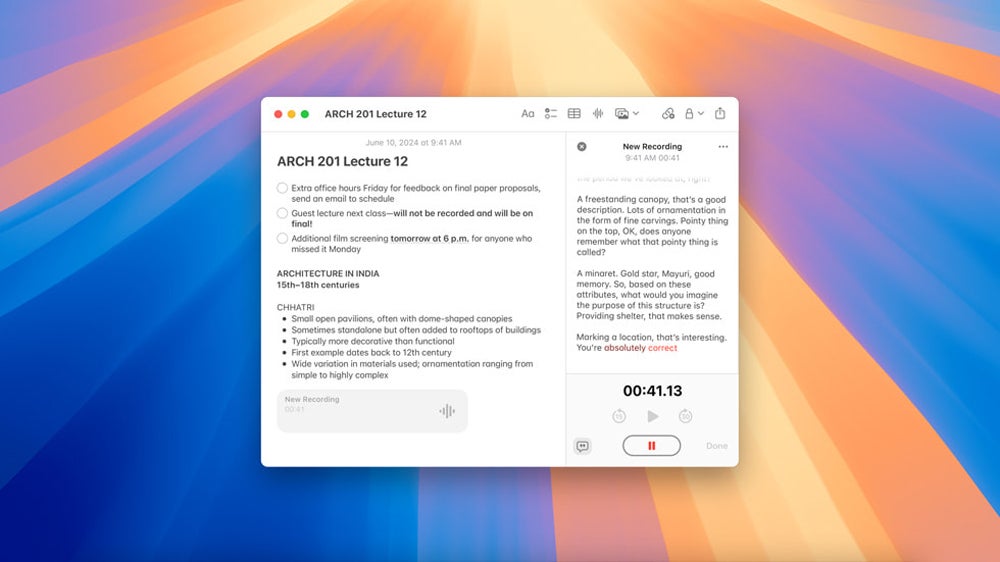
Image Playground
Image Playground is an AI image generating tool included on macOS 15. It is a dedicated app and built into native apps like Messages and Pages so AI images can be created and used within them. macOS will suggest prompts based on the context of the open app, or you can input your own.
Siri
Siri has been augmented with Apple Intelligence. New capabilities include on-screen awareness, in-app actions, text commands and a better understanding of natural language commands. It also has a new look, appearing as a glowing light bar that wraps around the sides of the screen and pulsates to indicate it is listening.
You can read about the AI features in more detail in TechRepublic’s Siri cheat sheet.
ChatGPT and Private Cloud Compute
While Apple Intelligence runs on hardware built into the Mac, for some functions, the level of compute it provides will not be sufficient; therefore, macOS 15 offers the ability to connect to ChatGPT without leaving an app. ChatGPT can be used to gain real-time information that cannot be accessed on the device as well as for more powerful text and image generation.
SEE: ChatGPT Cheat Sheet: A Complete Guide for 2024
But ChatGPT is not the only option for Mac users to access additional computational resources. More intensive requests can be routed through Private Cloud Compute, Apple’s new cloud intelligence system, which sends it to external Apple servers. The data transferred during this process is not stored or made accessible to Apple, ensuring privacy.
Other features
iPhone Mirroring
iPhone Mirroring is a feature that allows users to fully access and interact with their iPhone from their Mac. The phone’s wallpaper and icons appear as a window on the PC screen, so users can view notifications, open apps and perform tasks on it using the Mac’s controls. The iPhone remains locked, while iPhone Mirroring is taking place to keep it private.
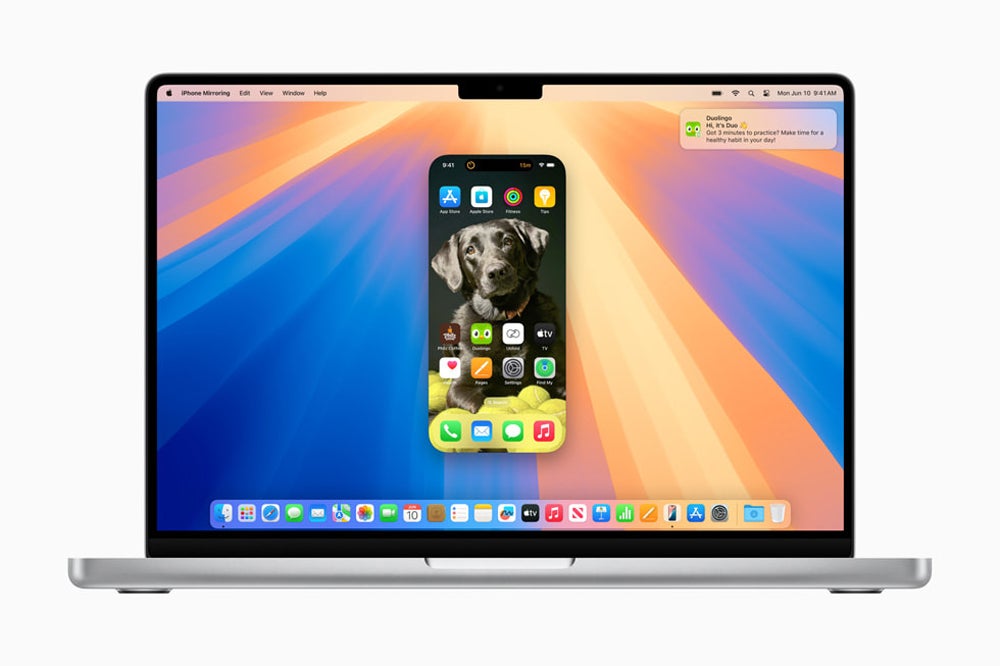
Safari
Apple has made a number of upgrades to Safari as part of the macOS 15 update. A button in the address bar will now show page Highlights when clicked, such as a summary of the page’s content, directions via Maps or links for further information.
The Reader tool got a makeover, offering a more streamlined view of the content being read. There are new customisation options for colours and fonts, and table of contents and summary appear in a sidebar for longer articles.
If a video appears on a web page, Safari enlarges it and brings it front-and-centre, or puts it into a smaller pop up when the user changes the window.
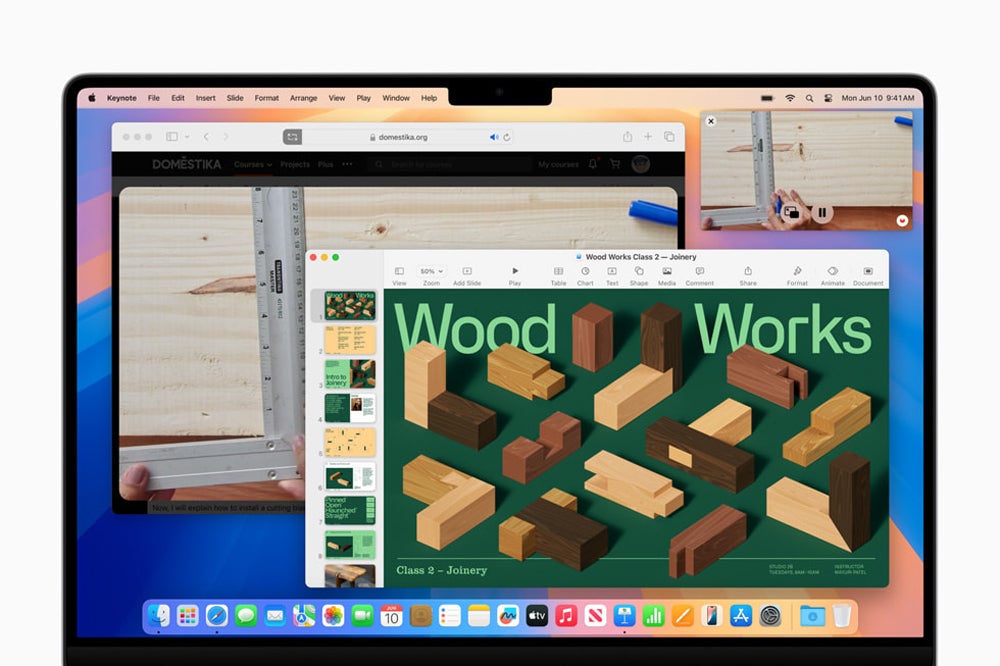
Window Tiling
If a user has multiple windows open on the desktop and drags one of them to the edge of the screen, macOS Sequoia will automatically move and resize them so they are in an intuitive tiled arrangement that maximises visibility.
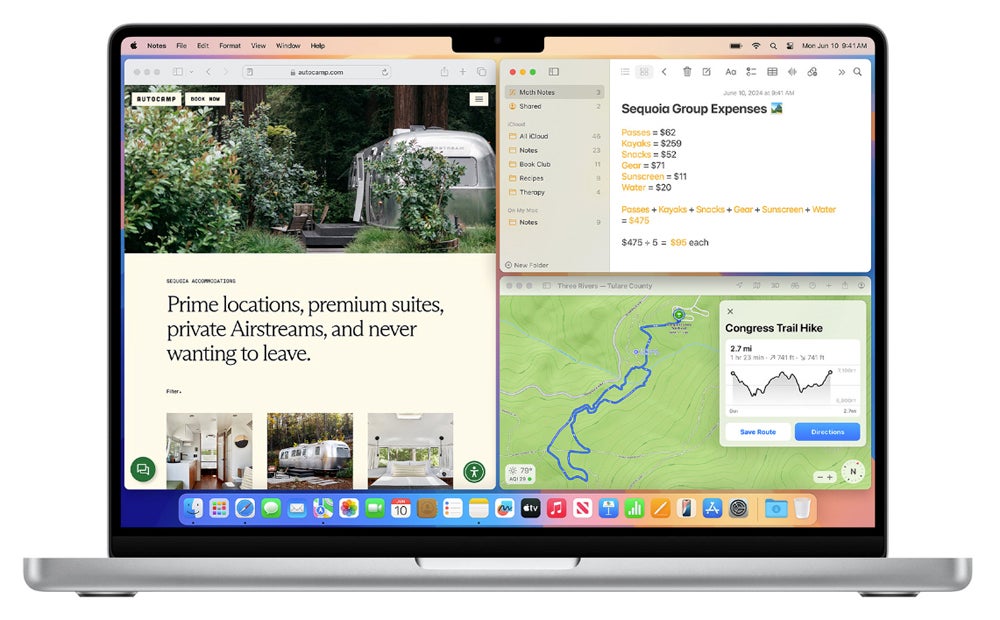
Video conferencing
When using video conferencing apps like Zoom or FaceTime, macOS Sequoia will show the presenter an image of what exactly will be visible to other meeting attendees when they share their screen before actually sharing it. They can also use built-in or custom backgrounds during a video call.
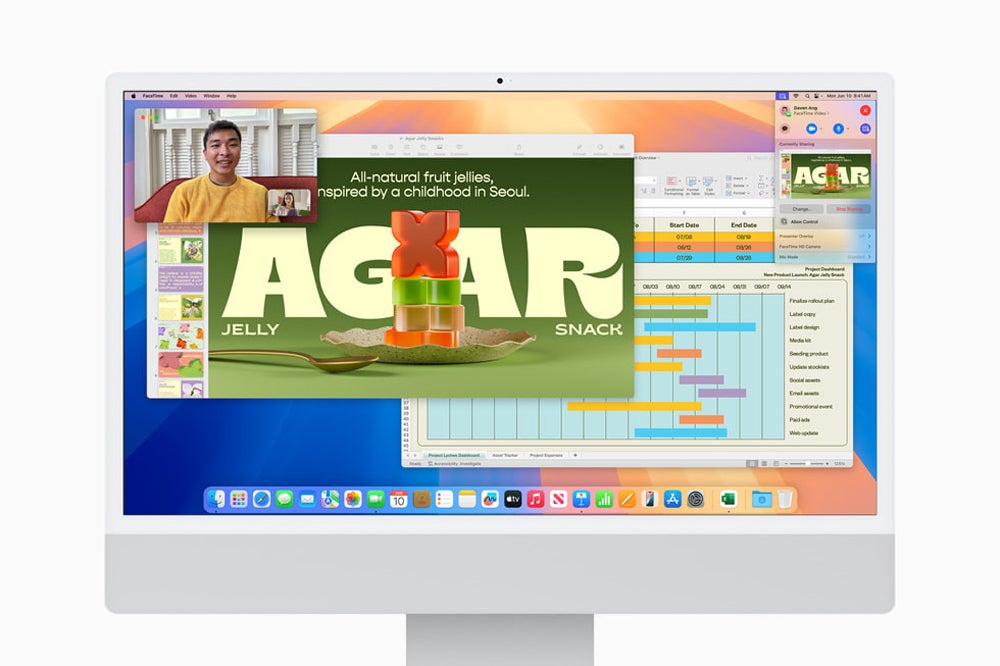
Passwords app
Replacing Keychain, Passwords is a new app for the Mac that securely stores all the user’s credentials. Its contents syncs between Apple devices using iCloud with end-to-end encryption, and Windows devices with the iCloud for Windows app.
SEE: Best Password Managers for Mac
Calculator and Calendar
The Calculator app on macOS Sequoia will now store a history of previous calculations and can perform unit conversions. Complete expressions, including parentheses, trigonometry and other operations, can be viewed before hitting equals.
Calendar in macOS 15 shows events and tasks put into Reminders and has an updated, more easy-to-read Month View.
Which devices support macOS 15 Sequoia?
macOS Sequoia is compatible with the following devices:
- iMac – 2019 and later.
- Mac Studio – 2022.
- Mac mini – 2018 and later.
- Mac Pro – 2019 and later.
- iMac Pro – 2017 and later.
- MacBook Air – 2020 and later.
- MacBook Pro – 2018 and later.
Apple Intelligence and its associated features will only function on devices with an Apple M-series chip inside, so M1 or newer. Any Mac older than 2020 using an Intel chip will not have this capability.
SEE: New M3 Chip Family, MacBook Pro Line & iMacs
Therefore, Apple Intelligence will run on the following devices:
- MacBook Pro – 2021 or later, and 2020 13-inch M1 version.
- MacBook Air – 2022 or later, and 2020 M1 version.
- iMac – 2021 or later.
- Mac mini – 2020 or later.
- Mac Studio – 2022 or later.
- Mac Pro – 2023.
When is the release date for macOS 15 Sequoia?
A beta version of macOS Sequoia can be downloaded by developers through the Apple Developer Program today, and it will be made available to the public through the Apple Beta Software Program in July.
The final version will be released as a free software update to all owners of compatible Macs in autumn 2024. Apple Intelligence will be included with the release on devices with an M-Series chip.
How to download and install macOS 15 Sequoia
For now, only registered developers can download the beta of macOS 15 Sequoia through the Apple Developer Program.
Members of the Developer Program can download the operating system by following these steps:
- Open System Settings on a compatible Mac and sign into an Apple ID that is registered for the Developer Program.
- Navigate to General, and then Software Update.
- Ensure Beta Updates is set to On; if it is Off, click the i and select macOS Sequoia Developer Beta in the Beta Updates dropdown menu.
- A macOS 15 Beta banner should now appear in the Software Update tab. Click Upgrade Now to download and install.
As this is a beta version of the software, you may encounter bugs and issues that you can report to Apple. Remember to back up your Mac before updating to ensure you can restore your system if necessary.
Not ready to make the transition to Sequoia, yet? Explore TechRepublic’s cheat sheets for macOS 14 Sonoma and macOS 13 Ventura.
Source link
lol