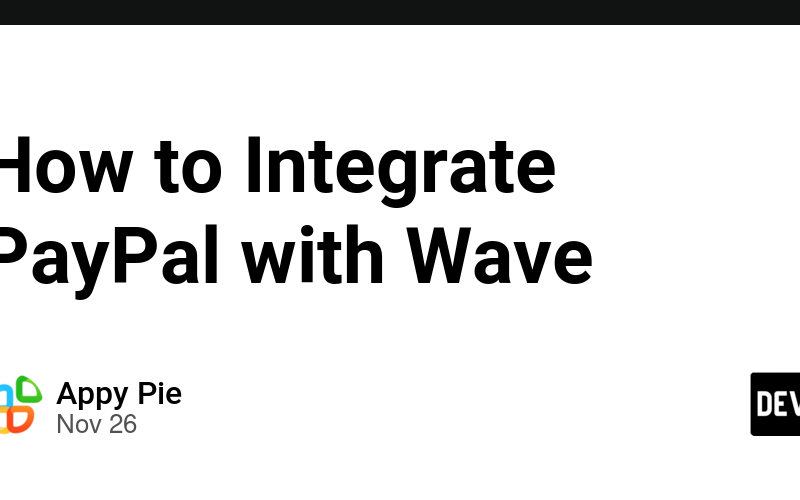Managing finances is a crucial aspect of running any business. Wave, a widely used accounting and invoicing platform, is a favorite among small business owners and freelancers for handling financial tasks such as invoicing, expense tracking, and reporting. When integrated with PayPal, a trusted global payment solution, it creates a seamless workflow for managing payments and accounting efficiently. This guide will show you how to implement PayPal Wave integration using Appy Pie Automate.
Why Integrate PayPal with Wave?
Integrating PayPal with Wave offers numerous benefits:
- Streamlined Accounting: Sync PayPal transactions directly with Wave, reducing manual data entry.
- Efficient Payment Tracking: Automate the process of tracking payments made via PayPal in your Wave account.
- Time Savings: Automate repetitive tasks and free up time for business growth.
- Accurate Records: Reduce the likelihood of errors caused by manual bookkeeping.
- Enhanced Financial Insights: Get real-time visibility into cash flow with synchronized accounts.
Prerequisites for Integration
Before setting up the PayPal Wave integration, ensure you have:
- Wave Account: If you don’t already have one, sign up for free on Wave’s website.
- PayPal Business Account: For seamless integration, a business account is recommended.
- Appy Pie Automate Account: Appy Pie Automate serves as the bridge between PayPal and Wave for smooth integration.
Step-by-Step Guide to PayPal Wave Integration
Step 1: Set Up Your PayPal and Wave Accounts
-
Setting Up PayPal:
- Log in to your PayPal business account.
- Navigate to the Settings menu and enable API access under developer options to allow external apps like Appy Pie Automate to retrieve transaction data.
-
Configuring Wave:
- Log in to your Wave account.
- Set up your business profile with details like business name, currency, and time zone.
Step 2: Sign Up for Appy Pie Automate
Appy Pie Automate connects various apps and automates workflows. If you don’t have an account:
- Visit Appy Pie Automate.
- Sign up for an account and choose a suitable plan based on your requirements.
Step 3: Connect PayPal with Appy Pie Automate
- Log in to your Appy Pie Automate account.
- Create a new workflow or automation.
- Select PayPal as the Trigger App.
- Choose a trigger event such as “New Transaction” or “Payment Completed.”
- Authorize Appy Pie Automate to access your PayPal account by logging in and granting permissions.
Step 4: Connect Wave with Appy Pie Automate
- In the same automation workflow, add Wave as the Action App.
- Choose an action event such as “Create Income Transaction” or “Record Payment.”
- Log in to your Wave account through Appy Pie Automate and authorize the connection.
Step 5: Customize the Workflow
-
Map Data Fields:
- Match the relevant fields in PayPal (e.g., payment amount, payer name) to the corresponding fields in Wave (e.g., income amount, customer name).
-
Set Up Conditions:
- Use conditions to include only relevant transactions. For example, automate only completed payments.
-
Test the Workflow:
- Run a test to ensure that the transactions from PayPal are accurately recorded in Wave.
Step 6: Activate the Automation
Once the test is successful:
- Name your workflow for easy identification.
- Turn on the workflow to automate your PayPal Wave integration.
Manual Alternative for Integration
If automation isn’t an option, you can manually sync PayPal transactions with Wave.
Export PayPal Transactions
- Log in to your PayPal account.
- Go to Reports > Transaction History.
- Export the transaction data for your desired period in CSV format.
Import Transactions into Wave
- Log in to your Wave account.
- Navigate to Transactions > Upload a Bank Statement.
- Upload the CSV file and categorize the transactions for proper bookkeeping.
Tips for Effective Integration
-
Regular Reconciliation:
- Reconcile your accounts periodically to ensure all transactions are recorded accurately.
-
Automation Rules:
- Use Appy Pie Automate’s customization options to filter unnecessary transactions.
-
Currency Matching:
- Ensure both platforms use the same currency settings to avoid discrepancies.
-
Categorize Expenses:
- Use Wave’s categorization tools to classify PayPal fees and other charges appropriately.
Troubleshooting Common Issues
Duplicate Transactions
- Cause: Using multiple integration methods (manual and automated).
- Solution: Stick to a single method for syncing transactions.
Data Mismatch
- Cause: Incorrect field mapping in Appy Pie Automate.
- Solution: Double-check and adjust the field mappings.
Connection Errors
- Cause: Authorization issues or expired tokens.
- Solution: Reconnect your PayPal and Wave accounts in Appy Pie Automate and test the workflow again.
Why Choose Appy Pie Automate for PayPal Wave Integration?
Appy Pie Automate is a no-code platform, making it an excellent choice for small business owners who lack technical expertise. Its intuitive interface and robust customization options make it easy to set up workflows for PayPal Wave integration without requiring complex coding skills.
Benefits of PayPal Wave Integration for Small Businesses
-
Efficient Financial Management:
- Automating the process ensures your books are always up to date.
-
Tax Readiness:
- Accurate records simplify tax preparation and compliance.
-
Informed Decision-Making:
- Real-time insights into income and expenses help in planning and strategizing.
-
Time Savings:
- Automation eliminates the need for manual updates, saving hours of administrative work.
Case Study: Streamlining Finances with PayPal Wave Integration
Business A: An Online Retailer
An e-commerce store integrated PayPal with Wave using Appy Pie Automate. The integration helped automate transaction recording, reducing manual bookkeeping time by 40%. The business owner could focus more on marketing and saw a 25% growth in monthly sales due to increased efficiency.
Business B: Freelance Consultant
A freelance consultant leveraged PayPal Wave integration to streamline invoicing and payment tracking. With automated updates, the consultant reduced errors in financial records and had better cash flow visibility, leading to more confident financial decisions.
Conclusion
Integrating PayPal with Wave using Appy Pie Automate is a game-changer for businesses seeking efficient financial management. Whether you’re a freelancer or a small business owner, this integration eliminates manual processes, reduces errors, and offers real-time insights into your financial data.
Follow this guide to set up your PayPal Wave integration today and enjoy the benefits of automated accounting. If you need further assistance, feel free to reach out, and we’ll be happy to help!
Source link
lol