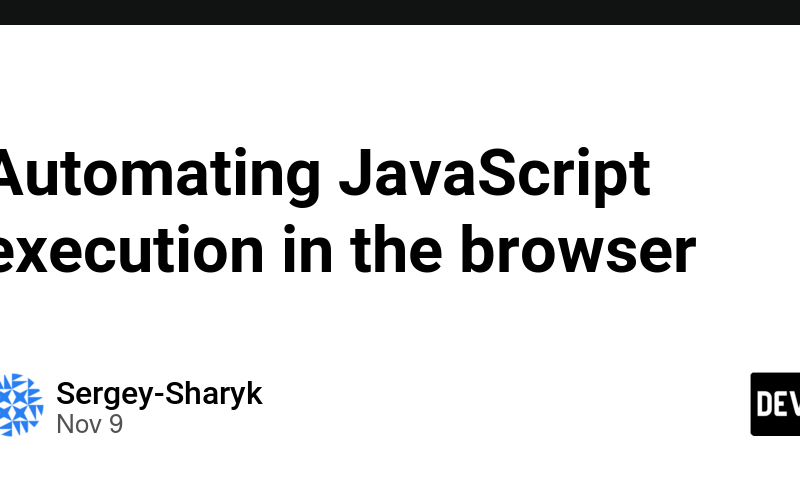If you (like me) often perform the same actions in your browser, you would probably like (like me) to automate them.
In this short post, I will show you some of the most common options to reduce the routine and automate JavaScript scripts execution in the browser (using Google Chrome as an example).
Automating JavaScript execution in the browser is useful for a range of tasks, including web application testing, data scraping, and simplifying routine actions. Several methods can accomplish this task, from using browser console tools to specialized software and frameworks.
1. Running a JS Script Using DevTools
- Open the browser console (usually F12).
- Go to the Console tab.
- Paste and execute the required JS code by pressing Enter.
Pros: Quick and simple, ideal for testing small scripts.
Cons: Cannot automate code execution by schedule or on different pages.
2. Automation Using Browser Extensions
Extensions enable JavaScript code execution when a page loads or based on specific events. You can create your own extension or use one of existing solutions. These user script managers allow JS code to run on specific sites.
- Install the extension.
- Write a script and specify the execution conditions (e.g., URL).
- The script will run automatically when you visit the specified page.
Pros: Suitable for tasks requiring constant script execution on certain pages.
Cons: Limited by the browser and security requirements.
3. Using Automation Frameworks
There are plenty of tools to execute actions in the browser simulating real user, such as Selenium or Puppeteer. But, most of them require additional knowledge of programming languages and scripting skills. The general scenario is:
- Install the tool and required components (e.g., the appropriate web driver for your browser).
- Write a script to open a page, perform actions, and run JS code.
- Launch the script.
Pros: Suitable for complex automation, running tests, and data scraping.
Cons: Requires programming knowledge, environment setup, and sometimes high resources.
4. Launching as bookmarklet.
In Google Chrome, you can create a bookmark that runs JavaScript code when clicked. These bookmarks are called bookmarklets. They are useful for quickly running small scripts on a page.
- Open the Bookmark Manager (Go to Chrome > Bookmarks > Bookmark Manager, or, alternatively, press Ctrl+Shift+O)
- Create a New Bookmark:
- Click Add bookmark or press Ctrl+D to create a new one.
- In the Name field, give it a descriptive name, like “Run JS.”
- In the URL field, paste your JavaScript code, making sure to add the
javascript:prefix at the beginning.
- Write Your JavaScript Code
- To launch the script, click on the created bookmark.
Pros: Fast launch; full control on the code.
Cons: the entire code should be on one line, as line breaks may cause errors; some sites may block certain scripts from running for security reasons.
This outline covers the main methods and tools for automating JavaScript execution in the browser. Such automation serves a wide range of purposes, from testing to automatic data collection. Choosing the right method depends on task complexity, knowledge level, and automation requirements.
Personally, I prefer running small snippets directly in the Console; middle scripts for repeating tasks run as bookmarklets, and create separate browser extension for more complex cases.
Source link
lol