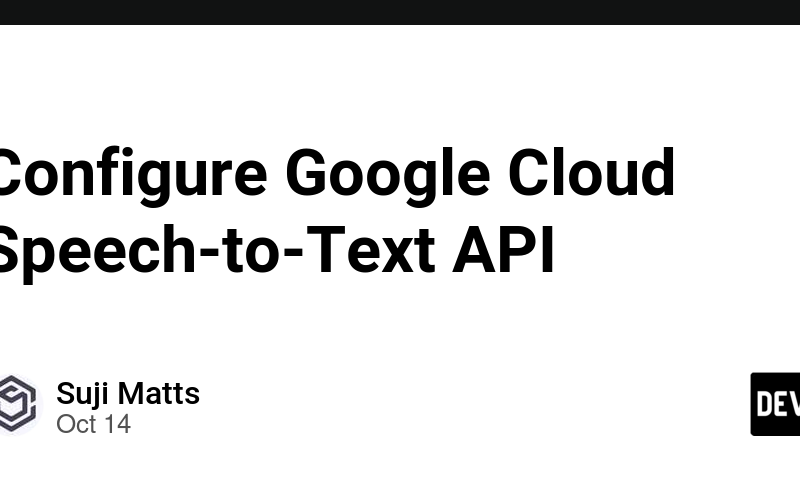Overview
The Speech-to-Text API enables easy integration of Google speech recognition technologies into developer applications. It allows you to send audio and receive a text transcription from the service.
What we’ll cover
In this lab, you will learn how to:
- Create an API key
- Create a Speech-to-Text API request
- Call the Speech-to-Text API
Step 1: Create an API Key
In the Google Cloud Console, navigate to Navigation menu > APIs & services > Credentials.
Click on Create credentials and select API key.
Copy the generated key and click Close.
Save API Key as Environment Variable
Connect to your VM instance via SSH.
In the command line, set the environment variable
export API_KEY=<YOUR_API_KEY>
Step 2: Create Your Speech-to-Text API Request
Create a new file named request.json:
touch request.json
Open the file in a text editor and add the following JSON configuration, specifying the audio file’s URI:
{
"config": {
"encoding": "FLAC",
"languageCode": "en-US"
},
"audio": {
"uri": "gs://cloud-samples-tests/speech/brooklyn.flac"
}
}
Step 3: Call the Speech-to-Text API
curl -s -X POST -H "Content-Type: application/json" --data-binary @request.json "https://speech.googleapis.com/v1/speech:recognize?key=${API_KEY}"
The response will include the transcript and a confidence score.
Save Response to a File
curl -s -X POST -H “Content-Type: application/json” –data-binary @request.json “https://speech.googleapis.com/v1/speech:recognize?key=${API_KEY}” > result.json
Conclusion
Congratulations! You have successfully used the Speech-to-Text API to transcribe an audio file. This hands-on lab demonstrated how to create an API key, construct a request, and call the Speech-to-Text service.
Read More: https://codelabs.developers.google.com/codelabs/cloud-speech-text-python3#0
Source link
lol