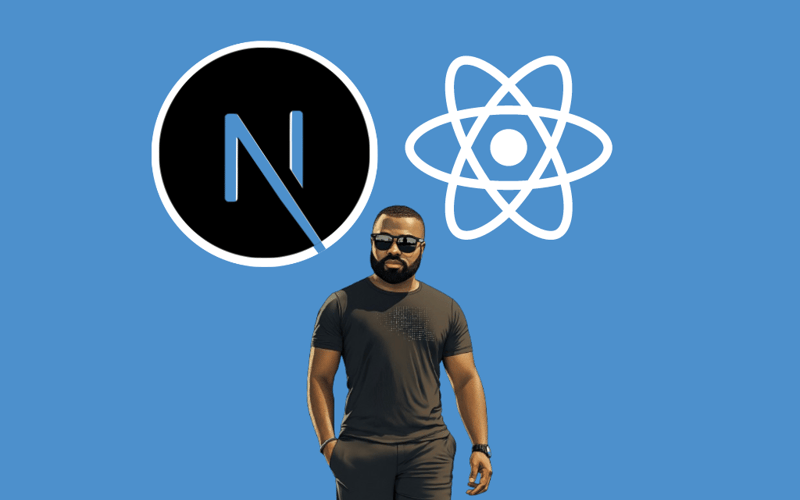Deploying a Next.js app to GitHub Pages can be a bit tricky due to the static nature of GitHub Pages and the dynamic features of Next.js. In this article, I’ll walk you through the steps to successfully deploy do it.
Prerequisites
- A GitHub account
- Node.js and npm installed on your machine
- A Next.js project ready to deploy
Step 1: Install gh-pages
npm install gh-pages --save-dev
Step 2: Update next.config.mjs
Next, you need to update your next.config.js (or next.config.mjs) file to handle the base path and asset prefix correctly.
const isProd = process.env.NODE_ENV === 'production';
const nextConfig = {
reactStrictMode: true,
images: {
unoptimized: true, // Disable default image optimization
},
assetPrefix: isProd ? '/your-repository-name/' : '',
basePath: isProd ? '/your-repository-name' : '',
output: 'export'
};
export default nextConfig;
isProd checks if the NODE_ENV environment variable is set to ‘production’. If it is, isProd will be true; otherwise, it will be false.
Conditional assetPrefix and basePath are set to your repository name only if isProd is true. Otherwise, they are set to an empty string for local development.
The images.unoptimized option is set to true to disable the default image optimization, which is not compatible with static exports.
Step 3: Update package.json
Update your package.json to include the homepage field and the deploy scripts.
"homepage": "https://<your-github-username>.github.io/<your-repo-name>",
"private": true,
"scripts": {
"dev": "next dev",
"build": "next build",
"start": "next start",
"lint": "next lint",
"predeploy": "npm run build",
"deploy": "gh-pages -d out"
},
Replace and with your GitHub username and repository name.
Step 4: Deploy Your App
Run npm run predeploy and npm run deploy
These commands will:
- Build your project.
- Export it to the out directory.
- Deploy it to the gh-pages branch on GitHub.
Push your work to your GitHub branch before the next step
Step 5: Configure GitHub Pages
Go to your repository on GitHub.
Navigate to Settings > Pages.
Under Source, select the gh-pages branch.
Save the settings.
Add manually the .nojekyll file at the root of the gh-pages branch on GitHub. Learn more about this here.
Step 6: Verify Deployment
After deploying, open your GitHub Pages URL (e.g., https://.github.io/) to verify that your app is live.
And voila!
Feel free to leave any questions or comments below. Happy coding!
Source link
lol