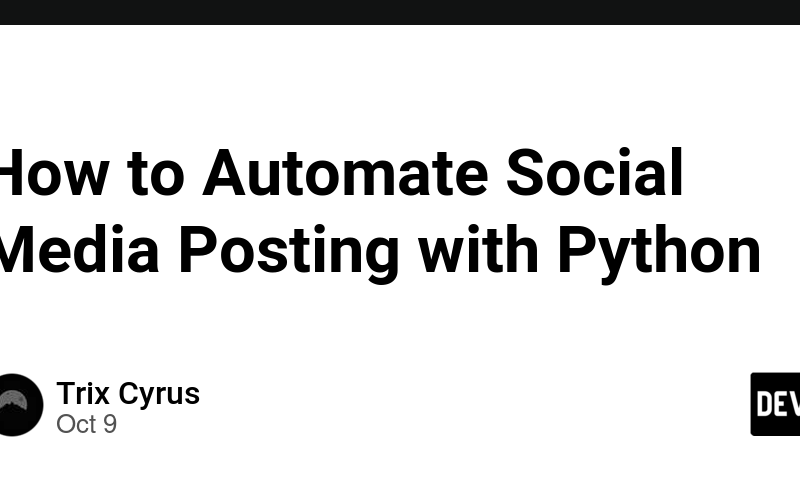Author: Trix Cyrus
Waymap Pentesting tool: Click Here
TrixSec Github: Click Here
Social media automation can save time and effort by scheduling posts, managing multiple accounts, and optimizing engagement times. In this guide, we’ll learn how to automate social media posting using Python, covering various platforms like Twitter, Facebook, Instagram, and LinkedIn using APIs.
Why Automate Social Media?
Time Efficiency: Post regularly without manual effort.
Consistency: Maintain a consistent online presence.
Engagement: Schedule posts when your audience is most active.
Tools You’ll Need
To start automating social media posts using Python, you’ll need a few tools:
Python: Install Python 3.x if you haven’t already.APIs: Use platform APIs (Twitter API, Facebook Graph API, Instagram Graph API, LinkedIn API).OAuth Tokens: Authentication tokens to interact with APIs.
Libraries: Python libraries such as Tweepy, Facebook-sdk, Instabot, and LinkedIn.
Here’s how you can automate posting to some of the most popular platforms.
- Automating Twitter Posts
Step 1: Install Tweepy
Tweepy is a Python library for the Twitter API.
pip install tweepy
Step 2: Set Up Twitter API
Go to Twitter Developer and create an app to get API keys.
Get the following credentials:
API key
API secret key
Access token
Access token secret
Step 3: Write the Python Script
Here’s a basic script to post a tweet using Python and Tweepy:
import tweepy
# Authenticate to Twitter
api_key = "YOUR_API_KEY"
api_secret_key = "YOUR_API_SECRET_KEY"
access_token = "YOUR_ACCESS_TOKEN"
access_token_secret = "YOUR_ACCESS_TOKEN_SECRET"
auth = tweepy.OAuthHandler(api_key, api_secret_key)
auth.set_access_token(access_token, access_token_secret)
api = tweepy.API(auth)
# Post a tweet
tweet = "Hello World! This is an automated tweet from Python."
api.update_status(status=tweet)
print("Tweet posted successfully!")
Run this script, and your tweet will be posted on Twitter.
2. Automating Instagram Posts
Instagram requires more setup since it uses the Graph API for automation.
Step 1: Install Instabot
Instabot is an easy-to-use library for automating Instagram.
pip install instabot
Step 2: Automate Instagram Posts
Here’s a simple script using Instabot to post a photo with a caption.
from instabot import Bot
bot = Bot()
# Log in to Instagram
bot.login(username="your_username", password="your_password")
# Upload an image
bot.upload_photo("your_image.jpg", caption="This is an automated post!")
print("Post uploaded successfully!")
This will post a photo with the specified caption on your Instagram account.
3. Automating Facebook Posts
For Facebook automation, use the Facebook Graph API.
Step 1: Install Facebook SDK
pip install facebook-sdk
Step 2: Get Access Token
You’ll need to create an app via Facebook Developers and generate a long-term access token.
Step 3: Automate Facebook Posts
import facebook
# Access Token
access_token = "YOUR_ACCESS_TOKEN"
# Initialize the Graph API
graph = facebook.GraphAPI(access_token)
# Post a status update
graph.put_object(parent_object="me", connection_name="feed", message="This is an automated post!")
print("Post published on Facebook!")
This script will post a status update on your Facebook timeline.
4. Automating LinkedIn Posts
LinkedIn also supports automation via the LinkedIn API.
Step 1: Install Python LinkedIn
pip install python-linkedin
Step 2: Get LinkedIn API Credentials
You’ll need to create an app in LinkedIn Developers to obtain OAuth tokens.
Step 3: Automate LinkedIn Posts
from linkedin_v2 import linkedin
API_KEY = 'YOUR_API_KEY'
API_SECRET = 'YOUR_API_SECRET'
RETURN_URL = 'YOUR_RETURN_URL'
ACCESS_TOKEN = 'YOUR_ACCESS_TOKEN'
application = linkedin.LinkedInApplication(token=ACCESS_TOKEN)
# Post a status update
application.submit_share(comment="This is an automated post on LinkedIn!")
print("Post published on LinkedIn!")
This script will post a status update on your LinkedIn account.
Best Practices for Automation
Stay Within API Limits: Each platform has rate limits for API usage. Stay within these limits to avoid being blocked.
Be Ethical: Avoid using automation for spamming or unauthorized access.
Engage With Followers: Automation is a great tool, but make sure to engage personally with your audience when possible.
~Trixsec
Source link
lol