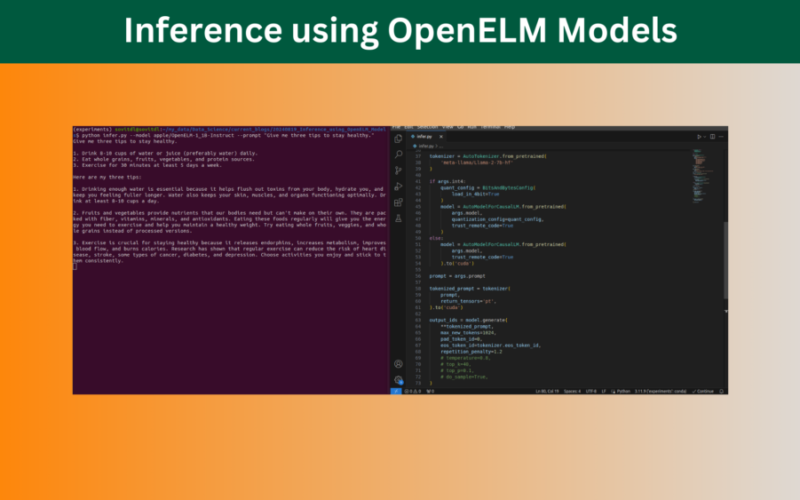Flexbox is a powerful tool for creating responsive and flexible layouts. In this article, I’ll walk you through the process of building a responsive navigation bar using Flexbox. This is from a lesson I’ve learned from Wes Bos’ free Flexbox course, and this article is my way of internalizing and sharing what I’ve learned.
Creating a Flexbox Navigation Bar
In this example, I designed a simple navigation bar with multiple links, including social media icons, using Flexbox for layout control. The navigation bar is responsive and adapts to different screen sizes, thanks to Flexbox properties like display: flex, flex-wrap, and flex-basis.
Key Flexbox Properties Used
-
Flex Container
display: flex: The navigation menu was made a flex container by applyingdisplay: flexto theulelement. This allowed me to arrange the list itemslias flex items within the container. -
Flex Items: The list items
liwithin the navigation bar were styled using Flexbox properties likeflexandflex-basis. The main navigation links were given more space by setting theirflexvalue higher than the social media icons. -
Responsive Design with Media Queries: To make the navigation bar responsive, I used media queries to adjust the
flex-basisof the list items based on the screen width. For example, on smaller screens, the items stack vertically, and the icons resize accordingly.
Conclusion
Flexbox offers a robust and intuitive way to build responsive navigation bars that adapt seamlessly to different screen sizes. By mastering these properties, you can create layouts that are both flexible and visually appealing. If you’re looking to deepen your understanding of Flexbox, I highly recommend checking out Wes Bos’ free Flexbox course. It’s an invaluable resource for anyone looking to improve their web design skills.
Source link
lol