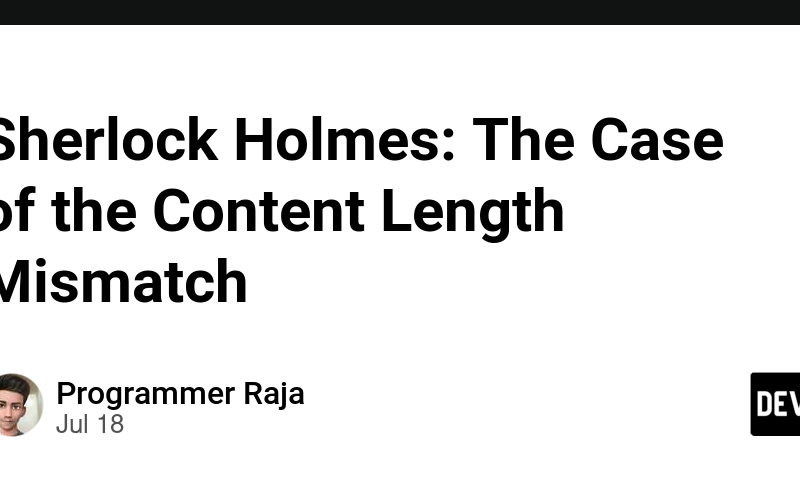Welcome to our Sherlock Holmes-inspired tech adventure Series! Imagine each technical challenge as a thrilling mystery waiting to be solved. Like Sherlock Holmes with his sharp eye for detail, I’ll tackle the problem with wit and precision. Let’s dive in and crack these cases together!
Running a website smoothly is akin to maintaining a finely-tuned machine. Yet, like any mystery tale, unexpected twists can disrupt the flow. Recently, our team faced a perplexing error while serving our website: Failed to load resource: net::ERR_CONTENT_LENGTH_MISMATCH in Chrome. Join us as we unravel this digital whodunit and uncover how we cracked the case, restoring our site’s seamless operation.
Initial Clues
It all started with user reports of intermittent loading issues on our website. I quickly jumped into action, opening Chrome’s developer console to gather more clues. There it was, staring back at me: Failed to load resource: net::ERR_CONTENT_LENGTH_MISMATCH. This error suggested that the content length specified in the response header did not match the actual length of the content served. But why?
Considering the Usual Suspects
With the error in hand, we began to consider the usual suspects:
- Network issues
- Corrupt files
- Web server misconfiguration
However, these avenues didn’t yield any conclusive evidence. It was time to dig deeper.
Delving Deeper
I started my investigation by inspecting the code environment to ensure everything was built correctly. This involved verifying that all files were generated and deployed as expected, and checking for any build errors or warnings that could indicate an issue. The real breakthrough came when I compared the file content in the code environment with the content received by the browser. It was clear that half the file content was missing, pointing to an issue during the file serving process.
Zeroing in on Nginx
Given that we use Nginx to serve our content, I suspected it might be the culprit. I logged into the Nginx server to perform basic checks, ensuring all configurations were in order and there were no obvious errors in the logs. Everything appeared normal at first glance, but the problem persisted.
Determined to dig deeper, I did some research on the specific error Failed to load resource: net::ERR_CONTENT_LENGTH_MISMATCH in relation to Nginx. During my search, I stumbled upon a Stack Overflow thread that suggested turning off proxy_buffering by adding proxy_buffering off; to the Nginx configuration.
A Major Breakthrough
Disabling buffering in Nginx seemed like a long shot, but I decided to give it a try. To my surprise, it worked! The error disappeared, and the website began loading correctly. However, I wanted to understand why this change had resolved the issue.
Understanding Proxy Buffering
Delving into the role of proxy buffering, I discovered that when buffering is enabled, Nginx receives the response from the proxied server as quickly as possible, saving it into the buffers set by the proxy_buffer_size and proxy_buffers directives. If the entire response doesn’t fit into memory, a portion of it can be saved to a temporary file on the disk. Disabling buffering makes Nginx pass the response to the client synchronously, immediately as it is received, without trying to read the whole response first.
Uncovering the Root Cause
This information led me to investigate the disk usage on our VM. Upon checking, I found that the Nginx server’s disk was 100% full. This was a significant clue. I dug further to identify what was consuming all the disk space and discovered that a recently added system service script for internal purpose which have logging enabled and caused the disk to fill up.
The Final Resolution
To resolve the issue, I took the following steps:
- Stopping the Logging Service: I immediately stopped the logging service to prevent further log accumulation.
- Clearing Old Logs: I cleared the old logs to free up disk space.
-
Re-enabling Proxy Buffering: With the disk space issue resolved, I reverted the
proxy_bufferingsetting to its original state.
With these actions, our website was back to normal, loading smoothly without any errors.
Stay tuned for the next adventure in our Sherlock Holmes series, where we continue to unearth and solve the mysteries.
check out more intersting blog here
If you liked the above story, you can buy me a coffee to keep me energized for writing stories like and to support me
Source link
lol