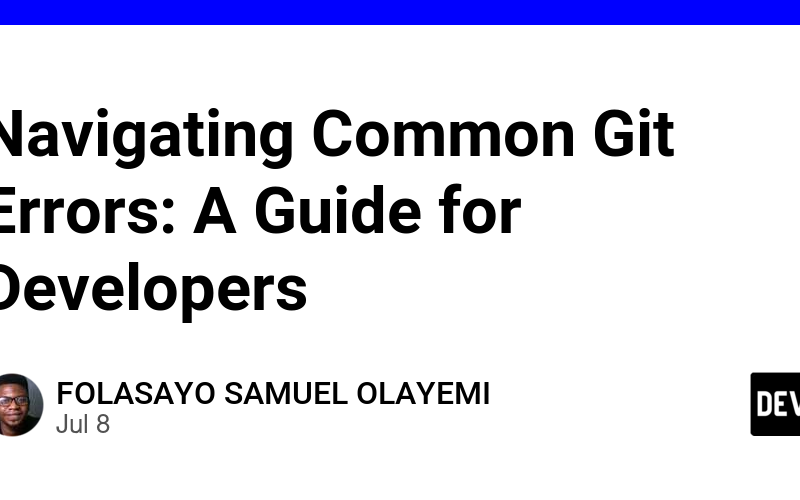As developers, we often encounter various errors when using Git. One such error involves attempting to fetch all branches or create a new branch in a directory that is not a Git repository. In this article, we will explore a common scenario and provide a step-by-step guide on how to resolve it.
The Scenario
You are working on a project and trying to fetch all branches or create a new branch using the following commands:
git fetch --all
git checkout -b dev-pilot
However, you encounter the following errors:
fatal: not a git repository (or any of the parent directories): .git
These errors indicate that the current directory is not recognized as a Git repository. Let’s explore how to resolve this issue.
Step-by-Step Guide to Fixing the Errors
Step 1: Determine Your Goal
Before fixing the errors, you need to decide whether you want to:
- Initialize a new Git repository in your current directory.
- Navigate to an existing Git repository.
- Clone an existing Git repository and checkout a specific branch.
Step 2: Fixing the Errors
Option 1: Initialize a New Git Repository
If you want to start a new Git repository in your current directory, follow these steps:
- Initialize a New Git Repository:
git init
- Add a Remote Repository:
git remote add origin https://gitlab.com/your_username/your_repository.git
- Fetch All Branches:
git fetch --all
- Checkout a New Branch:
git checkout -b dev-pilot
This sequence of commands initializes a new Git repository, links it to a remote repository, fetches all branches from the remote, and creates a new branch named dev-pilot.
Option 2: Navigate to an Existing Git Repository
If you have an existing Git repository and need to navigate to it, follow these steps:
- Navigate to the Repository Directory:
cd path/to/your/repository
- Fetch All Branches:
git fetch --all
- Checkout a New Branch:
git checkout -b dev-pilot
By navigating to the correct directory, you ensure that you are working within the context of an existing Git repository.
Option 3: Clone the Repository and Checkout a Branch
If you need to clone a repository and work on a specific branch, use the following steps:
- Clone the Repository and Checkout the Branch:
git clone -b dev-pilot https://gitlab.com/your_username/your_repository.git
This command clones the repository and directly checks out the dev-pilot branch, saving you additional steps.
Conclusion
Encountering errors while using Git is common, but with the right approach, they can be resolved quickly. Whether you need to initialize a new repository, navigate to an existing one, or clone a repository and checkout a branch, following the steps outlined above will help you overcome these issues and get back to coding efficiently.
By understanding the root cause of the error and taking appropriate action, you can ensure that your workflow remains smooth and productive.
Thanks for reading…
Happy coding!
Source link
lol