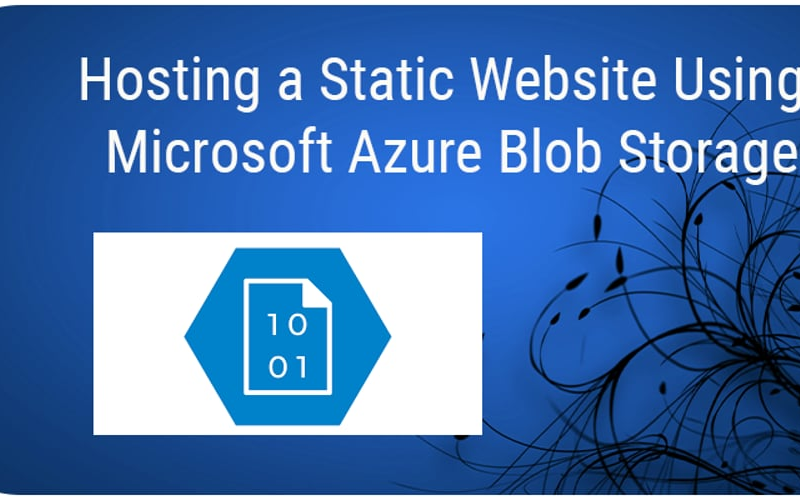Microsoft’s cloud storage solution for contemporary data storage scenarios is the Azure Storage platform. For a range of cloud-based data items, Azure Storage provides highly accessible, massively scalable, robust, and secure storage. Anywhere in the globe may access Azure Storage data objects using HTTP or HTTPS.
All kinds of data are stored in Azure storage. Its primary purpose is to provide easy access to storage for both structured and unstructured data. Your static website may be quickly uploaded to Microsoft Azure, where you can establish access control and share the URL with anybody to see your website.
In this article I will demonstrate how to setup a static website using the Azure portal. Let’s dive in.
Log in to the Azure Portal and create an Azure storage account.
Click on the Azure portal.
Create an Azure storage account.
- Search for storage accounts and click on it.
Create a Storage account
Create a Resource Group.
Create or select an existing Resource Group.
Give your storage account a unique name eg webstore212.
Click on Review + create.
After the deployment is completed, click the Go to resource button.
From the Storage overview page.
- Scroll to the Data management _ blade and select _Static website.
- In the web storage tier, upload your website files by clicking on the upload button.
- Browse to where you have your website file or Drag and drop your website files.
- Click on Upload to complete the process.
A view of the uploaded files.
-
Navigate to the storage account and under the Data management blade, select Static website
-
Look for Primary endpoint to the right of the page and copy the endpoint URL.
- Paste the URL in a browser to access the webpage.
Source link
lol