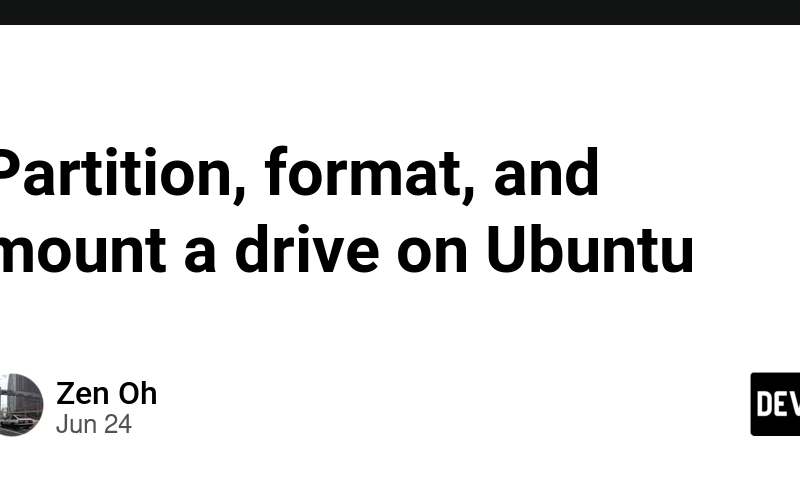Reference:
List logical disks and partitions
sudo fdisk -l
Partition the disk
sudo fdisk /dev/sdb
- Press
nto create a partition - Press
porlto create primary or logical partitions - Press
wto write your changes orqto quit
Format the partition
sudo mkfs -t ext4 /dev/sdb1-
sudo mkfs -t ext4 -N 2000000 /dev/sdb1– This will manually set the number of inodes to 2,000,000
Mount disk
-
mount– Shows what is mounted mkdir /mnt/mydrivemount -t ext4 /dev/sdb1 /mnt/mydrive
Get disk’s UUID
ls -al /dev/disk/by-uuid/
or
blkid
Mount at boot
Add the following line to your /etc/fstab file adjusting the UUID to your device’s id and the directory to where you want to mount:
UUID=811d3de0-ca6b-4b61-9445-af2e306d9999 /mnt/mydrive ext4 defaults 0 0
mount -a – remounts filesystems from /etc/fstab
Source link
lol