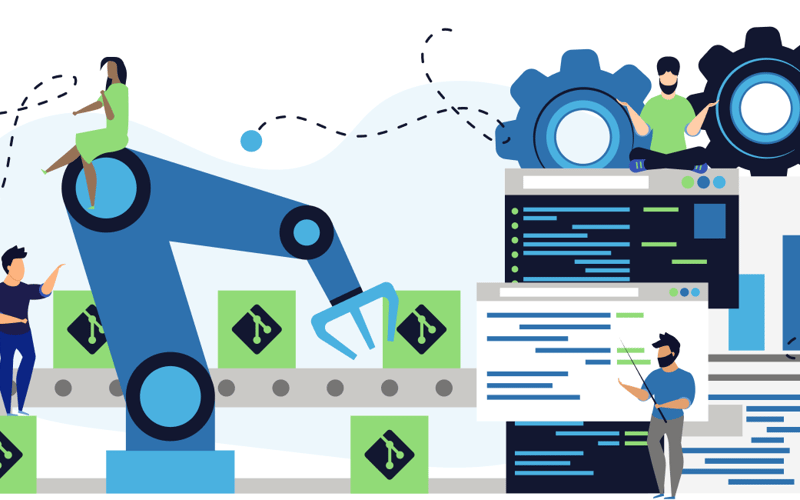Azure App Service provides a fully managed platform for building, deploying, and scaling web applications. By leveraging CI/CD pipelines with Azure DevOps, you can automate your build and release processes, ensuring faster and more reliable deployments.
Key Benefits:
-
Automation: Reduce manual effort and human errors.
-
Consistency: Achieve repeatable deployments across environments.
-
Speed: Deploy updates quickly, improving your development lifecycle.
In this blog post, we’ll guide you through the process of deploying a web application to Azure App Service using Continuous Integration and Continuous Deployment (CI/CD) pipelines. Whether you’re a developer or a DevOps engineer, this step-by-step guide will help you streamline your deployment process with the power of Azure DevOps.
Prerequisites
Before starting, ensure you have the following:
-
An Azure account with an active subscription
-
A web application project
(e.g., Node.js, .NET Core, Python, etc.). -
An Azure DevOps account with a project created
-
Git installed and your code pushed to a repository
(e.g., GitHub, Azure Repos)
Step 1: Set Up Your Azure App Service
-
Create a New App Service plan
-
Click on + create
Fill in the required details, including:
-
Subscription: Select your subscription.
-
Resource Group: Create a new resource group or use an existing one.
-
Name: Provide a unique name for your app service plan
-
Select the operating system
-
Region: Select a region close to your users.
In the search bar, type App Services and select it.
- Click on + Create and choose Web App.
- Fill in the required details: (resource group that was created earlier, subscription, web app name, pubish, Runtime stack
Step 2: Set up your local development Environment
Install visual studio code and Github if you don’t have any before
- Click on create new Repository
- Initailize Git from Visual studio code terminal

Run git init to inittialize a Git repository.
- Run git add to stage your files
- Run git status

Run git clone url from the repository created earlier
- Enter control X and then press Y follow by enter
- Run cat index php

Step 5: Back to azure portal page
-
Go to your Azure portal mywebapp2020 page.
-
Select code source, Select Github
- Click on save to setup Deployment
Step 6. Deploy the Application
Commit and push: Commit and push your changes to Github. The Github actions workflow will automatically start, build and deploy your application to azure app sevice.
You needed to upgrade from F1 to premium to be able to deploy

Upgrade to premium standard S1 at least
- Add slot immediately after the upgrade
- Give name to the slot and set the source of clone
Step 7. Monitor Deployment
You can monitor the Deployment progress in action on Github .
Once deployed, your web app should be accessible via azure app service. URL
CONCLUSION
By following these steps, you can set up an automated CI/CD pipeline for your web app, enabling efficient and reliable deployments on Azure App Service.
Source link
lol