For many businesses, a big part of staying competitive means being able to utilize new technology to get more done in a shorter period of time. Voice-controlled assistants, such as Apple’s Siri, are innovations that can go a long way in helping companies do exactly this.
Siri is a digital tool available on many Apple devices. Using only voice-recognition, it allows users the ability to accomplish a wide range of daily tasks. This can save time by reducing or eliminating the physical inputs that would otherwise be required.
During Apple’s 2024 Worldwide Developer Conference, Siri was given its largest overhaul since it was introduced back in 2011, thanks to its integration with a suite of generative AI capabilities dubbed Apple Intelligence. New capabilities include on-screen awareness, in-app actions and a better understanding of natural language commands.
Continue reading through this guide to learn more about how to use Siri, what commands Apple’s voice assistant can recognize, and how it can help with business communication workflows.
How can Siri be used in a business environment?
Siri is designed to save time and simplify daily tasks you might encounter. Some examples can include sending text messages, getting directions to navigate to a client site, adding reminders and doing web searches. Thanks to advancement in fields like machine learning, Siri allows you to do all of those things, and more, without any physical inputs from you. Used properly, Siri can enable you to streamline many of your daily activities, allowing you to increase your productivity.
Look up contact information
If you need to find the contact information of someone on your phone, Siri can help you with that. Siri can pull up contact information for your stored contacts to include things like phone numbers, mailing addresses and email addresses.
Make phone calls
If your hands are full, Siri can help you place phone calls (Figure A). If contacts are stored in your phone, you can reference them by name. If the name isn’t stored in your phone, you can also instruct Siri to dial a specific phone number if you have it memorized.
Read and reply to text messages
Siri has the ability to read text messages out loud for you, something that can be useful if your hands are full or you’re preoccupied with other tasks. Siri can also reply to and send text messages, which can be more convenient and faster than physically typing out the messages.
Set reminders and check your calendar
If you’re on the go or constantly dealing with multiple tasks, it can be easy to forget about meetings, deadlines, or tasks that you need to get done. Siri can set timers, add reminders, and place events on your calendar so that the likelihood of overlooking something is greatly reduced (Figure B). You can also ask Siri to check your calendar and give you a rundown of any upcoming events.
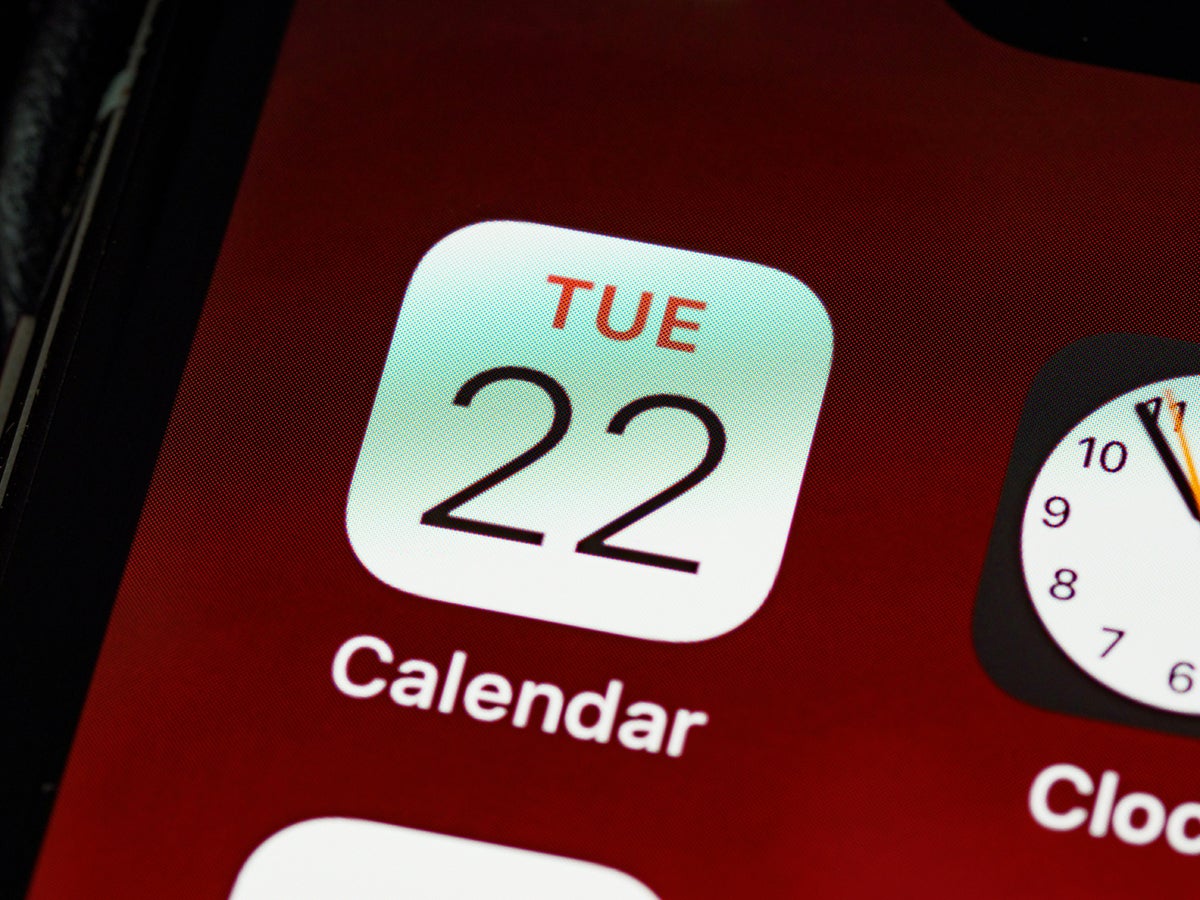
Get directions
If you’re on the go and need directions quickly, Siri can lend a helping hand. You can provide the name of a business, general description of the location, or the street address. Siri has the ability to open your preferred navigation app of choice, such as Google Maps or Apple Maps, to seamlessly display travel directions on your device (Figure C).
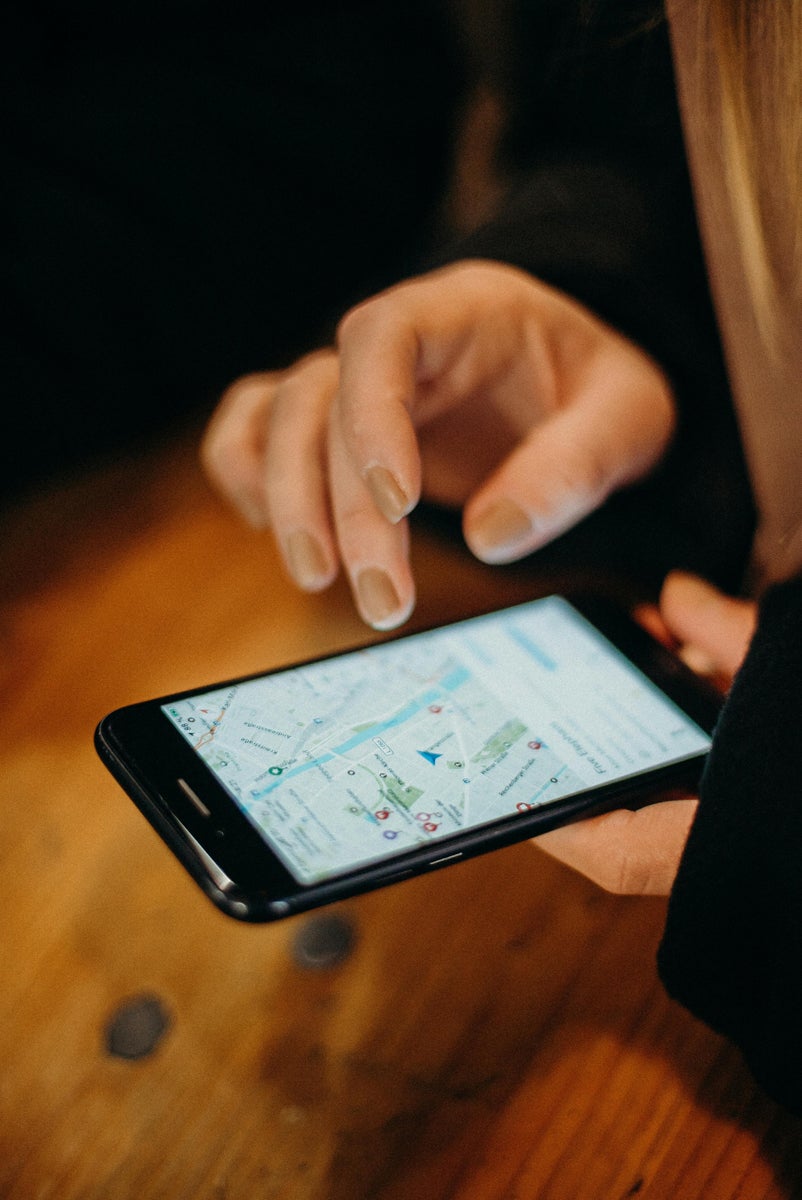
Take notes
If you don’t have a pen or paper handy to take notes, you can use Siri for voice dictation to help you remember any important items. If you have a lot of notes to take, this can also help save you time as Siri’s voice-to-text ability occurs instantly and is much faster than typing or writing notes.
Answer questions
Siri can help answer a wide range of questions, and it also has the ability to do web searches. This can be helpful for things like checking the weather, looking up the operating hours of a business or finding out where you parked your car.

What do I need in order to use Siri?
To use Siri, you’ll need a compatible Apple product (Figure D). Siri works across the Apple ecosystem and works best with the most recent software updates on the following devices:
- iPhone.
- iPad.
- Mac.
- Apple Watch.
- AirPods.
- CarPlay.
- Apple TV.
- HomePod.
How do you use Siri?
To use Siri, you’ll need to let it know you want its help, and then voice your request. The exact methods to let Siri know you want its assistance can vary from one device to another, but there are two main ways you can do this.
By default, you can get Siri’s attention by holding the home button or action button on your Apple device. Depending on the Apple product, this could be a button on the front or side of the device. On a Mac, you also have the ability to set up a keyboard shortcut. However, if you’re looking for a hands-free experience, you can customize your Apple device to listen for a wakeup word, such as “Siri” or “Hey Siri.” If you set it up in this manner, your Apple device will always be listening for these wakeup words, allowing you to more easily and quickly get assistance.
When Siri has loaded, a circular icon with pink, blue and green audio waves will appear at the bottom of the screen to show it is listening (Figure E). Any commands and responses will then appear as text.
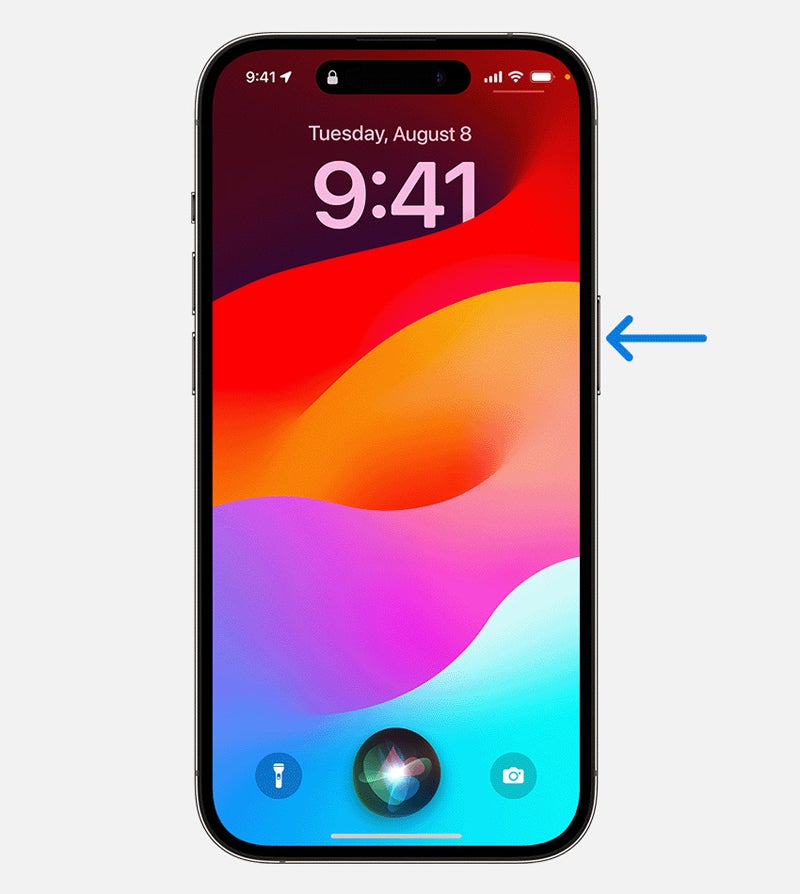
The new Siri, augmented with Apple Intelligence, has a slightly different look. It appears as a glowing light bar that wraps around the sides of the screen and pulsates to indicate it is listening (Figure F).
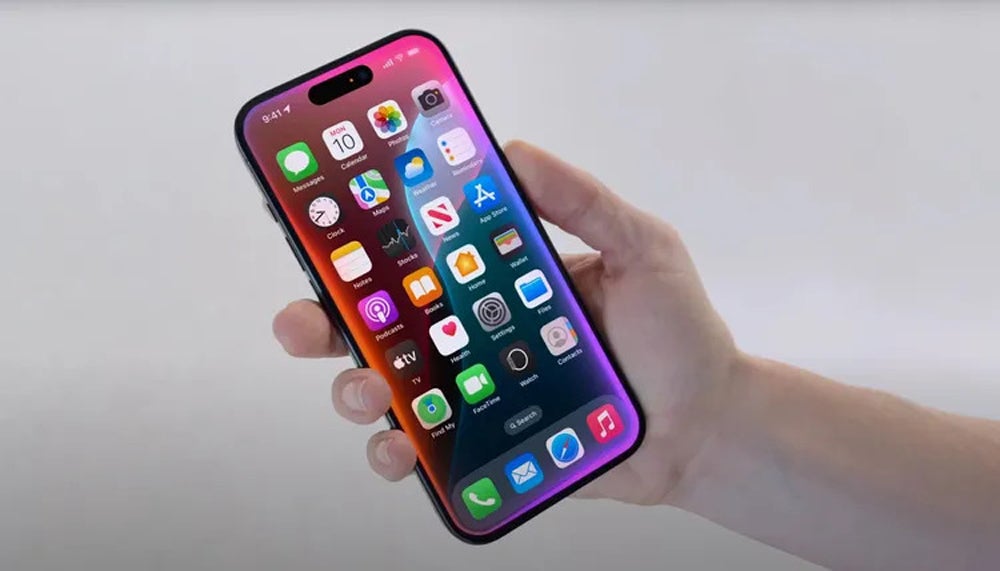
Common commands Siri can recognize
There is a long list of commands Siri can recognize. For business purposes, however, we’ve listed some commands that would likely be used on a regular basis. Remember that in order to use Siri, you must first push the home button or speak the wakeup word “Siri” or “Hey Siri,” before saying these commands.
Users should also note that you don’t always have to use the exact phrases mentioned below. Due to improvements in artificial intelligence, Siri can understand different variations of the same request.
| Action | Voice command | Examples |
|---|---|---|
| Find contact information on your phone | What is [name]’s contact information? | What is the phone number for Courts of McKinney? |
| Place a phone call | Call [name or phone number] | Call Mario |
| Send a text message | Text [name or phone number] + [message] | Text Andrew I’m running 10 minutes late |
| Check voicemail | Do I have voicemails? | Do I have new voicemails? |
| Read text messages out loud | Read my messages | Read my messages |
| Respond to text messages | Reply + [your message] | Reply, I’ll be there at 3:00 |
| Set a timer | Set a timer for [length of time] | Set a timer for 15 minutes |
| Add a reminder | Add a reminder at [time of day] to [your task or activity] | Add a reminder that I need to call Bill at 3pm tomorrow |
| Get travel directions | Navigate to [address or description of location] | Navigate to Courts of McKinney tennis center |
| Take notes using voice to text | Take notes for me + [your notes] | Take notes for me: the warehouse inventory figures need to be sent to accounting |
| Do a web search, or lookup answers to questions | [Your question or command] |
|
SEE: For more ideas on how Siri can help your daily business tasks, check out our guide on Siri shortcuts for business professionals.
What are some limitations of Siri?
Siri has come a long way since its initial release in 2011; however, like most pieces of software, it’s not perfect and does have limitations. Below are some circumstances in which Siri may not work very well.
- Background noise: Siri may not be able to recognize your voice if others are talking or you are in a noisy location.
- Accents: Siri may struggle with understanding individuals with strong accents or incorrect pronunciations of words.
- Unclear requests: If Siri’s not able to understand what it’s being asked to do, it can cause users to lose time by requiring them to either repeat the request or physically complete the task without Siri.
- Broad questions: In the event it is asked too broad of a question, Siri may not provide the right answer or a specific enough answer, which can force users to do a search separately without the help of Siri.
What privacy or security risks should businesses consider when using Siri?
Smart assistants like Siri can be prone to vulnerabilities that may expose sensitive information about the user or business. Business contacts, emails, financial information, trade secrets and other confidential data are items that could be recorded as a routine part of using Siri in a business environment. Additionally, since many Siri-enabled devices are always listening for their wakeup words, the possibility of private conversations being recorded without a user’s knowledge should also be considered.
Business leaders and IT professionals should consider what steps can be taken to reduce the likelihood of this happening as well as lessening the impact of a potential data or security breach. The scope of this should include company-provided devices, as well as personal devices owned by employees.
What are the competitors to Siri?
If Siri is not supported on the devices used by your organization, several other companies develop voice-controlled assistants that you can consider as alternatives:
- Amazon Alexa: This smart assistant was first introduced in the Amazon Echo speaker product and is able to work with many Amazon-branded products that also support voice recognition.
- Google Assistant: Google Assistant is available on Android and iOS devices and integrates with the Google ecosystem of products.
Editor’s note: This article was updated by Fiona Jackson.
Source link
lol

