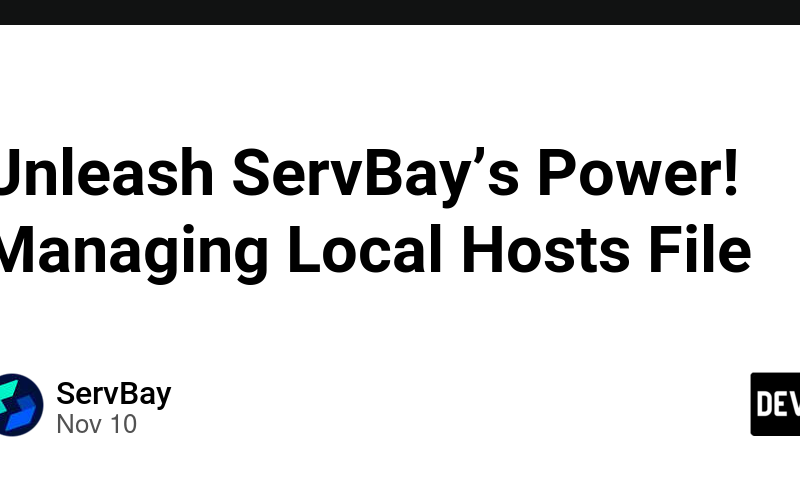In macOS, the hosts file is used to map specific domain names to designated IP addresses. This is very useful for developing, testing, and debugging web applications. ServBay provides a convenient interface to manage the local hosts file on macOS, making it easier to add, modify, pause, and delete records. This article will detail how to use ServBay to manage the local hosts file.
Viewing the Current Local Hosts File
The hosts file is located at the path /etc/hosts. With ServBay, you can easily view the contents of the current local hosts file.
Viewing Steps
- Open the ServBay management interface.
- Navigate to
DNS. - In the right-hand list, scroll down to
Hosts file. - ServBay will display the current contents of the
hostsfile.
This way, you can visually see all the domain name and IP address mappings that are configured.
Adding a Record to the Local Hosts File
During development or testing, you might need to map a certain domain name to a specific IP address. With ServBay, you can easily add a record to the local hosts file.
Adding Steps
- Open the ServBay management interface.
- Navigate to
DNS. - In the right-hand list, scroll down to
Hosts file. - Click on the
+button. - Enter the domain name and corresponding IP address, for example:
servbay.demo 127.0.0.1
- Click the
Addbutton.
This will add the new domain name and IP address mapping to the localhostsfile.
TIP
ServBay supports adding multiple IP addresses and also supports adding IPv6 addresses. Separate multiple IP addresses with commas (,).
Modifying a Record in the Local Hosts File
Sometimes, you may need to modify the existing domain name and IP address mappings. With ServBay, you can conveniently modify the records in the local hosts file.
Modifying Steps
- Open the ServBay management interface.
- Navigate to
DNS. - In the right-hand list, scroll down to
Hosts file. - Find the record you need to modify.
- Click on the record.
- In the right-hand panel, modify the domain name or IP address, for example:
servbay.demo 127.0.0.1 -> servbay.demo 10.0.0.1
- Click the
Savebutton.
This will update the specified record in the localhostsfile.
Pausing a Record in the Local Hosts File
In some cases, you might need to temporarily pause the parsing of a record without deleting it. With ServBay, you can easily achieve this.
Pausing Steps
- Open the ServBay management interface.
- Navigate to
DNS. - In the right-hand list, scroll down to
Hosts file. - Find the record you need to pause.
- Click the
Pausebutton next to the record.
ServBay will automatically pause the parsing of that record, and the icon before the record will change from green to gray.
Deleting a Record from the Local Hosts File
If a record is no longer needed, you can delete it from the local hosts file through ServBay.
Deleting Steps
- Open the ServBay management interface.
- Navigate to
DNS. - In the right-hand list, scroll down to
Hosts file. - Find the record you need to delete.
- Click the
Deletebutton next to the record. - Confirm the deletion.
This will remove the specified domain name and IP address mapping from the local hosts file.
Summary
ServBay provides an easy interface to manage the local hosts file on macOS, making it simpler and more intuitive to view, add, modify, pause, and delete records. With these features, you can develop, test, and debug web applications more efficiently. Whether adding new domain mappings or modifying existing records, ServBay can meet your needs, ensuring the flexibility and control of the local network environment.
Source link
lol