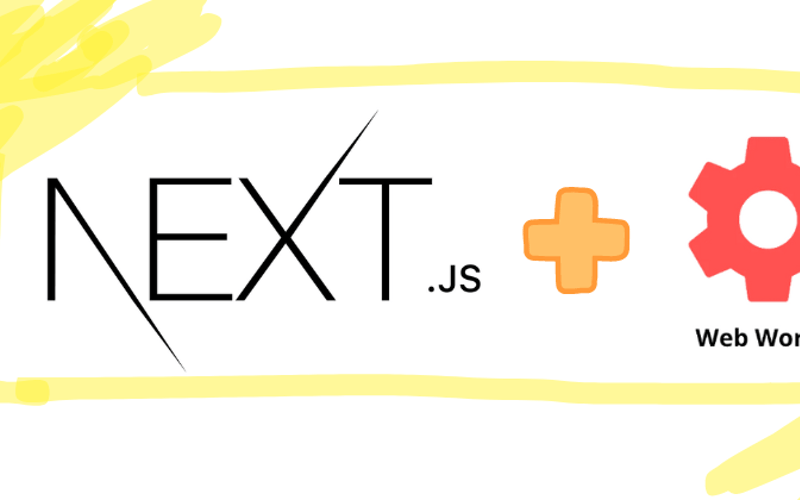Prerequisite
- Basic knowledge of ReactJS/NextJS
What is Web Worker
JavaScript is a single-threaded language, the thread it uses is referred as the main thread
Brower in fact use other threads
Web worker from browser API is a way for you to create and register additional threads with JavaScript
Why create other threads when you can just work on the main thread?
Let says you need to compute a lot of data to draw a chart.
Those computation could take long enough to make the page unresponsive
That’s where web worker comes in.
You can create new thread to compute those data and when its done, web worker can send back the result to the main thread
How to use Web Worker in NextJS
In this sample I’m going to use Web Worker to fetch dog pictures API and send back the result to the main thread to display those images
- Init you NextJS project as usual
- Make the
page.tsxa client component by add'use client'on top of the file because we want to use react hooks here for this sample - Create an input with the usual
valuestate andonChangehandler - Create a button with an
onClickevent we going to use this button to tell web worker to fetch the API - Create a
Refto hold the web worker instance - Create an
Effectto initialize the web worker and attach aneventto handle the data web worker sends back with and terminate the thread/web worker after the page unmounted - Create a
stateto hold image urls receives from the web worker. -
page.tsxlooks like this
"use client";
import { ChangeEvent, MouseEvent, useCallback, useEffect, useRef, useState } from "react";
export default function Home() {
const [userInput, setUserInput] = useState<string>("");
const workerRef = useRef<Worker>();
const [dogPics, setDogPics] = useState<string[]>();
useEffect(() => {
workerRef.current = new Worker(new URL("./worker.ts", import.meta.url));
workerRef.current.onmessage = (event: MessageEvent<string[]>) => setDogPics(event.data);
return () => {
workerRef.current?.terminate();
};
}, []);
const handleUserInputChange = useCallback(
(e: ChangeEvent<HTMLInputElement>) => {
setUserInput(e.target.value);
},
[setUserInput]
);
const handleFetch = useCallback(
(e: MouseEvent<HTMLButtonElement>) => {
userInput && workerRef.current?.postMessage(userInput);
},
[userInput]
);
return (
<div>
<input
placeholder="number of dogs"
value={userInput}
onChange={handleUserInputChange}
className="mr-4 text-black"
></input>
<button className="bg-green-500 text-black rounded" onClick={handleFetch}>
fetch
</button>
{dogPics && dogPics.map((pic) => <img key={pic} src={pic} alt="dog pic"></img>)}
</div>
);
}
- Create A file called
worker.tsin the same folder aspage.tsx
self.onmessage = async (e: MessageEvent<string>) => {
const url = `https://dog.ceo/api/breeds/image/random/${e.data}`;
const response = await fetch(url).then((res) => res.json());
self.postMessage(response.message);
};
Now run you app and check the result!
Source link
lol