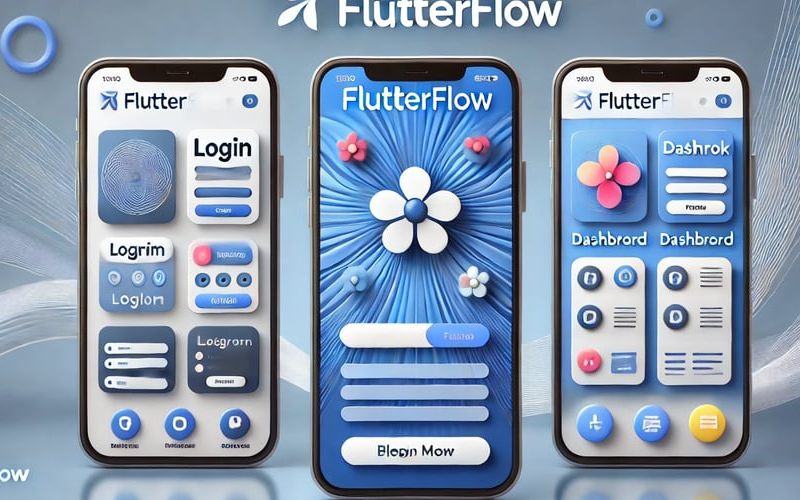FlutterFlow has become a popular tool for developers who want to build apps quickly and efficiently. Whether you’re a seasoned developer or just getting started, this blog will introduce you to FlutterFlow, discuss different types of FlutterFlow templates, and explore how you can use CodeParrot AI to build UIs faster.
What is FlutterFlow?
FlutterFlow is a visual app builder that allows developers to create mobile and web applications without needing to write extensive code. It’s built on top of Google’s Flutter framework, which is widely used for creating cross-platform apps with a single codebase. With FlutterFlow, you can design, build, and launch your app directly from the browser, making it an attractive option for developers who want to streamline their workflow.
FlutterFlow stands out because it not only simplifies the design process but also generates clean, maintainable Flutter code. This allows developers to either stick with the no-code/low-code approach or dive into the generated code for further customization.
FlutterFlow Templates
To speed up the development process, FlutterFlow offers various templates that you can use as starting points for your projects. These templates can save you time and help you maintain a consistent structure throughout your app. Let’s explore some of the most popular categories of FlutterFlow templates:
a. Mobile App Templates
FlutterFlow provides a range of mobile app templates, from basic utility apps to more complex e-commerce platforms. These templates are designed with best practices in mind and come with pre-built UI components and navigation flows.
Let’s take example of a fitness app.
The FlutterFlow UI provides a comprehensive environment for creating and customizing app interfaces without extensive coding, making it accessible to both beginners and experienced developers.
Overview of the Sections:
-
Canvas View (Center Panel):
- The central portion of the screen showcases the current design of the fitness app’s home page. This includes a personalized greeting for the user (“Welcome Back Stefanie”), along with key features such as:
- BMI Indicator
- Daily Target Button
- Latest Workout Section
- The central portion of the screen showcases the current design of the fitness app’s home page. This includes a personalized greeting for the user (“Welcome Back Stefanie”), along with key features such as:
-
Element Panel (Left Sidebar):
- The left sidebar houses the “Commonly Used Elements” and “Layout Elements” sections. These components include standard widgets like Text, Container, and Button, as well as layout structures such as Columns, Rows, and Stack. These building blocks can be dragged and dropped into the canvas area to create or modify the app’s UI.
-
Page Settings (Right Sidebar):
- The right sidebar is dedicated to configuring properties for the selected page, titled “home” in this case. This section includes settings for:
- Visibility: Controls whether elements on the page are visible or hidden.
- Background Properties: Allows customization of the page’s background color, with the current setting being “Primary Background.”
- Navigation Bar Settings: These settings determine the appearance and behavior of the navigation bar, including icon selection, labels, and visibility toggles.
- The right sidebar is dedicated to configuring properties for the selected page, titled “home” in this case. This section includes settings for:
-
Top Toolbar:
- The top toolbar provides quick access to various controls such as zoom options, preview modes, and the ability to sync changes. The toolbar also includes icons for adding new components, configuring project settings, and toggling between design and code views.
Testing and Debugging in FlutterFlow
-
Real-Time Debugging Panel (Left Sidebar):
- The Debug Panel on the left side of the screen provides a detailed view of variables and global properties at runtime. For example, in this image, we can see the
primaryButtoncomponent parameters, such as thebuttonTextproperty set to “Get started.” Additionally, global properties likescreenWidth,screenHeight,platform, andcurrentTimeare displayed, allowing developers to monitor key variables that influence the app’s behavior.
- The Debug Panel on the left side of the screen provides a detailed view of variables and global properties at runtime. For example, in this image, we can see the
-
Interactive Testing Environment:
- FlutterFlow offers an interactive environment where developers can test their apps on different screen sizes and platforms directly within the editor. The top bar displays options for switching between device views, enabling developers to see how the app will appear on various screen dimensions and orientations. This feature ensures that the app is responsive and functions correctly across different devices.
-
Instant Feedback and Troubleshooting:
- The platform’s ability to provide instant feedback is crucial for troubleshooting. The debug panel can quickly identify issues such as incorrect variable values or UI components not behaving as expected. By allowing developers to adjust parameters and see the effects in real-time, FlutterFlow significantly reduces the time spent on debugging.
-
Session Management:
- FlutterFlow also includes session management tools, as indicated by the “Current Load” timer at the top right of the screen. This feature helps developers manage their development sessions efficiently, reminding them to save progress and reload the session as needed.
b. SaaS Web App Templates
For developers building Software as a Service (SaaS) applications, FlutterFlow offers several web app templates.

These templates are designed with scalability in mind and include features like:
- Dashboard Layouts: Ready-to-use dashboards with charts, tables, and analytics views.
- User Management: Pre-built modules for user registration, login, and role-based access control.
- Subscription Management: Templates for handling user subscriptions and payments.
c. Landing Page Templates
If you need a landing page for your product or service, FlutterFlow also offers templates specifically designed for this purpose. These landing page templates are typically one-page websites with sections for:
- Hero Banner: A prominent banner with a call-to-action.
- Feature Highlights: Sections to showcase the main features of your product.
- Testimonials: Pre-designed layouts for customer testimonials.
- Contact Form: A simple form for capturing user inquiries.
These templates are ideal for marketing campaigns and product launches, allowing you to create professional landing pages with minimal effort.
Using CodeParrot AI to Build Flutter Applications
- Install Codeparrot plugin.
-
Copy the component link from Figma.
-
Paste the link into the “Select From Figma” section of the CodeParrot plugin.
-
Optionally, add additional comments if needed and continue the conversation for further code refinement.
-
You can also describe the component to receive the Flutter code.
-
Alternatively, upload an image of the component to generate the code.
Conclusion
FlutterFlow and its variety of templates provide a robust foundation for building both mobile and web applications quickly and efficiently. By leveraging templates, you can accelerate your development process, maintain consistency, and ensure your app follows best practices.
Moreover, you can use CodeParrot AI for flutter code generation from figma, screenshots and description.
Explore more:
Source link
lol