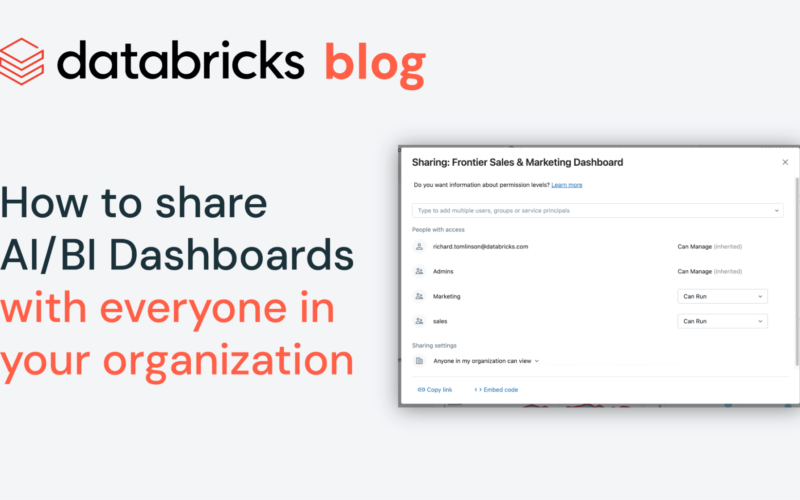At Databricks, we aim to make it simple for enterprises to harness data to speed up business processes and enhance decision-making. AI/BI is our AI-first business intelligence product, natively integrated into the Databricks Platform. It is available now to all customers of Databricks SQL.
AI/BI Dashboards are a powerful way to securely share key business metrics, visualizations, and insights across your organization. They can be shared with other users in your Databricks workspace, with users in other workspaces in your organization, as well as with Databricks view-only users (users who have been added to the Databricks account, but not to any workspace). In this post, we’ll look at some of the key AI/BI Dashboards features that enable dashboard sharing across your organization.
Creating a shareable dashboard
Let’s start with an example. We built an example Dashboard that highlights sales opportunities and we want to share it with our sales team. To make it engaging, we’ve included a variety of visualizations, which will interactively filter each other, allowing the sales team to zero in on the data that matters to them. Additionally, to ensure the dashboard performs smoothly, we limited each dataset to no more than 100K rows. This allows Databricks to load all the data directly into the user’s browser, resulting in lightning-fast dashboard loading and interactions.
If you are creating your first AI/BI Dashboard, check out this tutorial to get started. To learn more about how to make your dashboards more interactive, take a look at our documentation on filters, parameters, and cross-filtering. And for performance optimization, here’s some guidance on how to make your dashboards fast.
Publishing the dashboard
During the dashboard development process, we collaborated with various co-authors on the draft version of the dashboard. Now that it’s ready to share more widely, we can Publish the dashboard. Publishing creates a snapshot of the current configuration, so when it is shared, viewers will see this polished version instead of any ongoing edits. We can always republish the dashboard to update the snapshot later.
When publishing an AI/BI Dashboard, you can choose whether or not to embed credentials. If you embed credentials, viewers will access the dashboard’s data and SQL warehouse using your credentials, which is helpful if they don’t have direct access to the source data or SQL warehouses. Without credential embedding, viewers will use their own credentials, which is necessary if you want to personalize content based on the user or maintain strict data access controls (e.g. as declared in Unity Catalog).
In my case, my sales team are view-only users. They have been added to our Databricks account, allowing them to view dashboards, but have not been added to any workspace. Thus, they don’t have access to the dashboard’s SQL warehouse, so we’re embedding credentials to ensure they can interact with our dashboard. When embedding credentials, It’s important to ensure that the shared data complies with your organization’s data access policies.
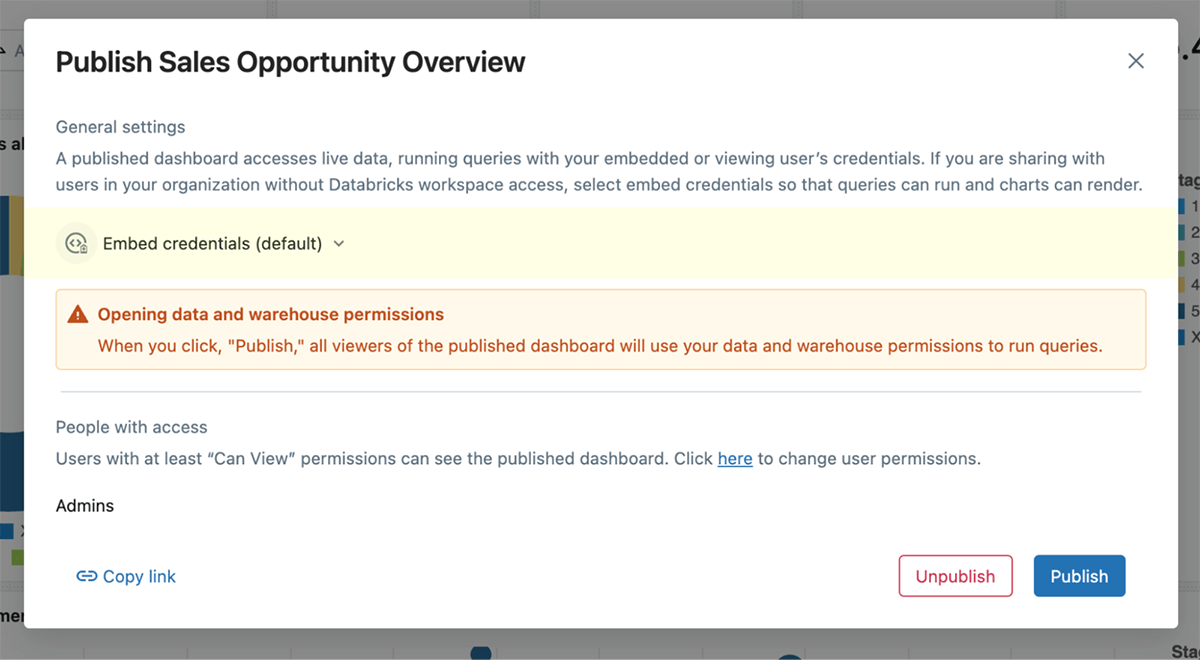
Sharing the published dashboard
Now that the dashboard is published, it’s time to share it with the sales team. We can share with any users or groups that are part of our organization’s Databricks account. They do not need to have access to our workspace.
There are two main ways to share the dashboard with account users:
- Sharing with individual users or groups: You can find them in the sharing dialog’s search results.
- Sharing with the whole organization: You can set the dashboard to “Anyone in my organization can view.”
In this scenario, we chose to share with the Sales Team group, which my Databricks admin has synced with our identity provider. (If you are an account admin, the following section includes more information on how to add view-only users to your Databricks account.)
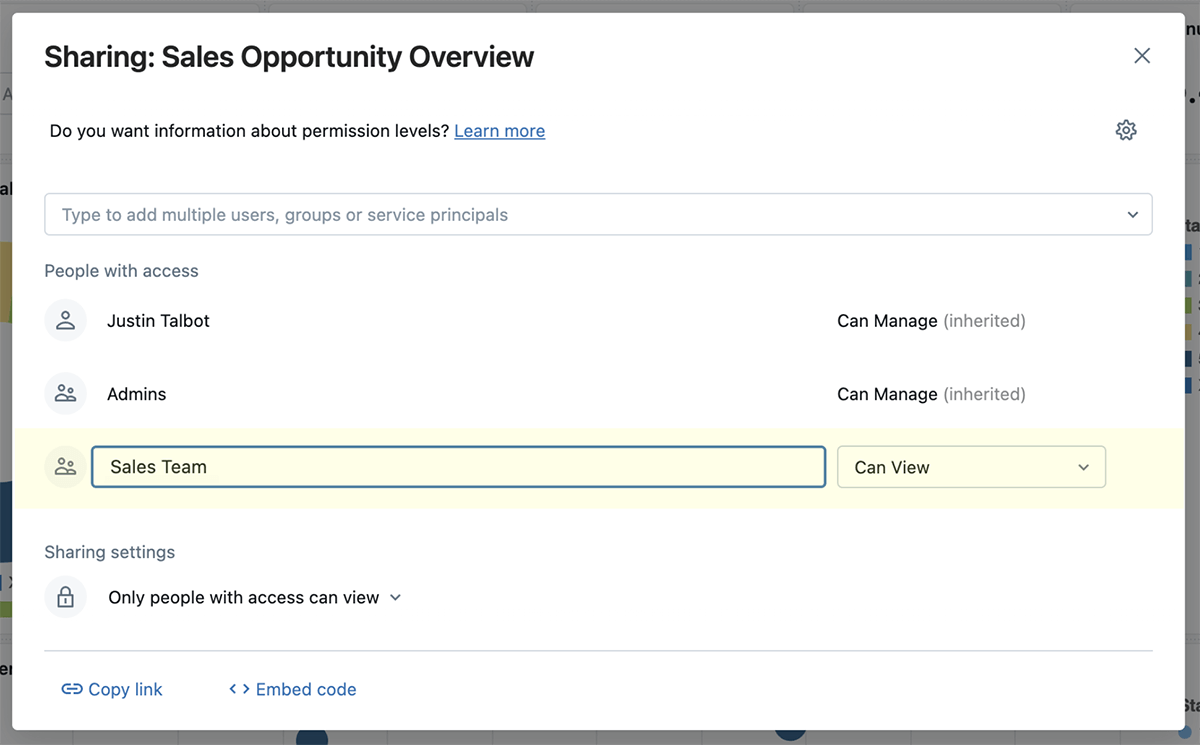
If we’re sharing with a small group (20 people or less), they’ll automatically receive an email notification from Databricks. For larger groups, like our sales team, or when sharing to the whole organization, no automatic email is sent, so we’ll need to manually share the link. To do this we’ll copy the link from the button at the bottom of the Share dialog and place it on our company wiki.
Since our sales team are view-only users and don’t have access to our Databricks workspace, they’ll be prompted to log in via our identity provider when they click the shared link. Once logged in, they’ll see a dashboard-only experience. They will not have access to any other Databricks workspace content.
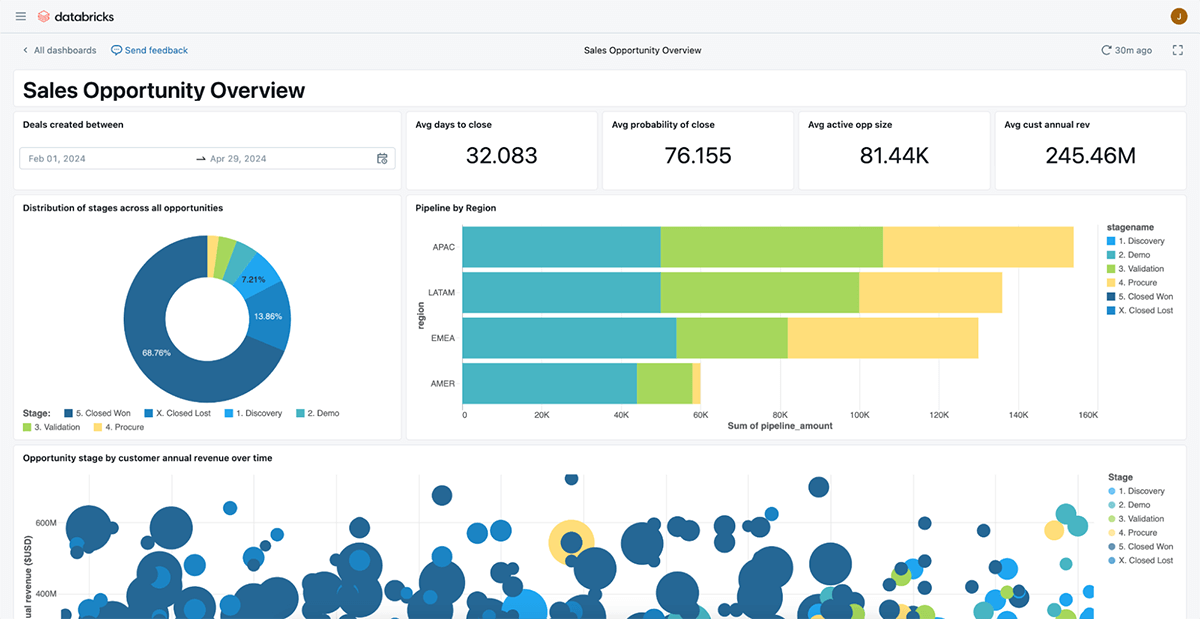
Adding view-only users to the Databricks account (for account admins)
Databricks account admins have the ability to add view-only users. This is done by adding users to the Databricks account, but not granting them permission to access any workspace. Users without workspace access are limited to viewing shared AI/BI Dashboards but they can’t edit them or access other workspace content like Workflows, ML Experiments, etc.
Admins can do this in several ways:
- Manually add users or groups to the Databricks account and simply do not grant them workspace access to keep them view-only. (docs)
- Use the Databricks User APIs to programmatically manage user access. (docs)
- Use SCIM to sync users and groups from Entra IDOkta, or another identity provider. (docs)
- Directly use Seamless sharing for Entra ID users and groups in Databricks (currently in private preview, talk with your account representative for access).
- Just-in-time account user provisioning (currently in private preview, talk with your account representative for access), which automatically adds users to the Databricks account when they log in through your identity provider.
Conclusion
AI/BI Dashboards in Databricks offer a great opportunity to share critical insights and drive data-driven decision-making across your organization. Whether you’re sharing with a select group or your entire enterprise, the flexibility and power of AI/BI make it easy to create interactive, fast, and secure dashboards that everyone can benefit from.
We’re excited to see how you and your teams will leverage these capabilities to transform your business processes. We encourage you to dive in and start creating your own dashboards today. To get started, explore our AI/BI Dashboards documentation and follow our tutorial to build your first dashboard.
For those who want to see these features in action, check out our on-demand session from DAIS 2024 on YouTube, where we showcase the latest in AI/BI, data integration, and dashboard sharing. These sessions are packed with insights that will help you maximize the value of Databricks AI/BI within your organization.
Don’t hesitate to reach out to our team if you have any questions or need guidance on your journey. We can’t wait to see the innovative ways you use AI/BI Dashboards to empower your business and drive meaningful outcomes.
Happy dashboarding!
Source link
lol