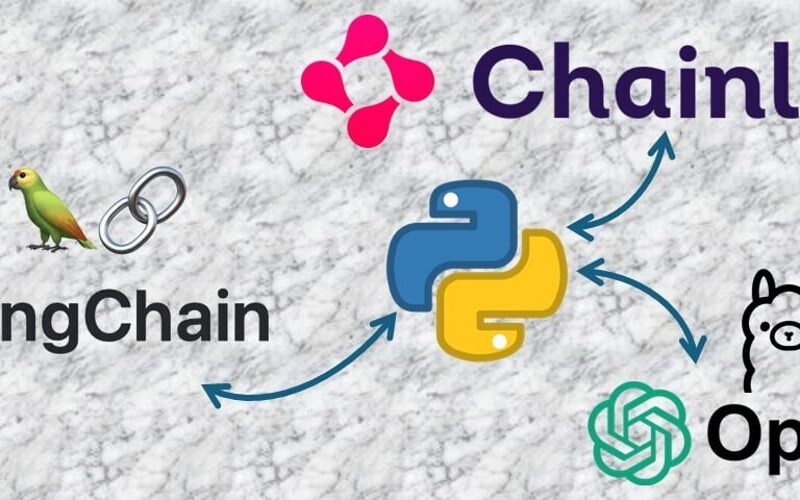Hey there! If you’re excited about building your own AI assistant using Langchain and Chainlit, you’re in the right place. In this post, I’ll walk you through the steps to set up a simple yet powerful AI assistant. Let’s dive in!
Demo
Steps to Configure
Follow these steps to configure the app on your machine!
1. Clone Git Repo
git clone https://github.com/jivaniyash/langchain-chat-assistant.git
cd ./langchain-chat-assistant
2. Create & Activate Virtual Env
sudo apt install python3.11-venv
python3 -m venv .venv
source ./.venv/bin/activate
python3 -m pip install --upgrade pip
3. Install Packages
pip install chainlit langchain_openai langchain
4. Run the script
chainlit run ./app/main_openai.py -w
-w flag to enable auto-reloading
This will open a web browser automatically. If not, please copy this link – localhost:8000 into the web browser.
Customize
-
Now, you can customize your app to specific use cases by changing System Prompt from
./utils/systemPrompt.md. -
Add New Functions to tailor your use-cases from
./utils/functions.py. Also, if you need to connect using local database, csv, or Excel or any other data files; add those files under./assests/directory.fetchFromLocalDBfunction explains how to configure adding new data sources.
Run Local LLM using OLLAMA APIs
If you want to run your assistant using local LLM running in OLLAMA, please follow these steps.
And there you have it! You can now build and run your own AI assistant using OpenAI or OLLAMA. Enjoy exploring the possibilities!
Please look at my GitHub Repo to get a glance over the files.
Source link
lol