Over the weekend, there has been quite a bit of panic about Microsoft blocking one of the ways to install Windows 11 on unsupported hardware. Some news sites claimed that this was the end of all bypasses.
Reporting has gone out of hand. This article’s aim is to offer a balanced view.
The details:
Windows 11 Hardware Requirements
Microsoft changed the hardware requirements of its Windows 11 operating system when it launched. The operating system checks during setup if the PC is compatible.
This is done through various checks to determine if the processor and other components are supported. If they are not, Windows setup throws the error “this PC can’t run Windows 11”.
This does not necessarily mean that the PC is incompatible. Sometimes, certain requirements may be disabled. This can be the case for TPM 2.0, Trusted Platform Module.
Microsoft created the PC Health Check app for users. The app checks if the PC it is run on meets the system requirements of Windows 11.
The message This Pc doesn’t currently meet Windows 11 system requirements is shown, if at least one requirement is not met.
Two main cases are possible:
- A requirement is not met that is fixable easily. This can be a lack of storage space or because a feature like Secure Boot or TPM is not enabled.
- Requirements are not met that can’t be fixed without replacing hardware. Incompatible processors or systems that do not support TPM at all come to mind.
Requirement checks can be bypassed to install and run Windows 11 on unsupported hardware.
The full number of Windows 10 and earlier PCs that are not compatible with Windows 11 is unknown. In 2023, Canalys Research estimated that at least 240 million devices are incompatible and therefore stuck on Windows 10.
Windows 11: Microsoft created ways to bypass hardware requirements
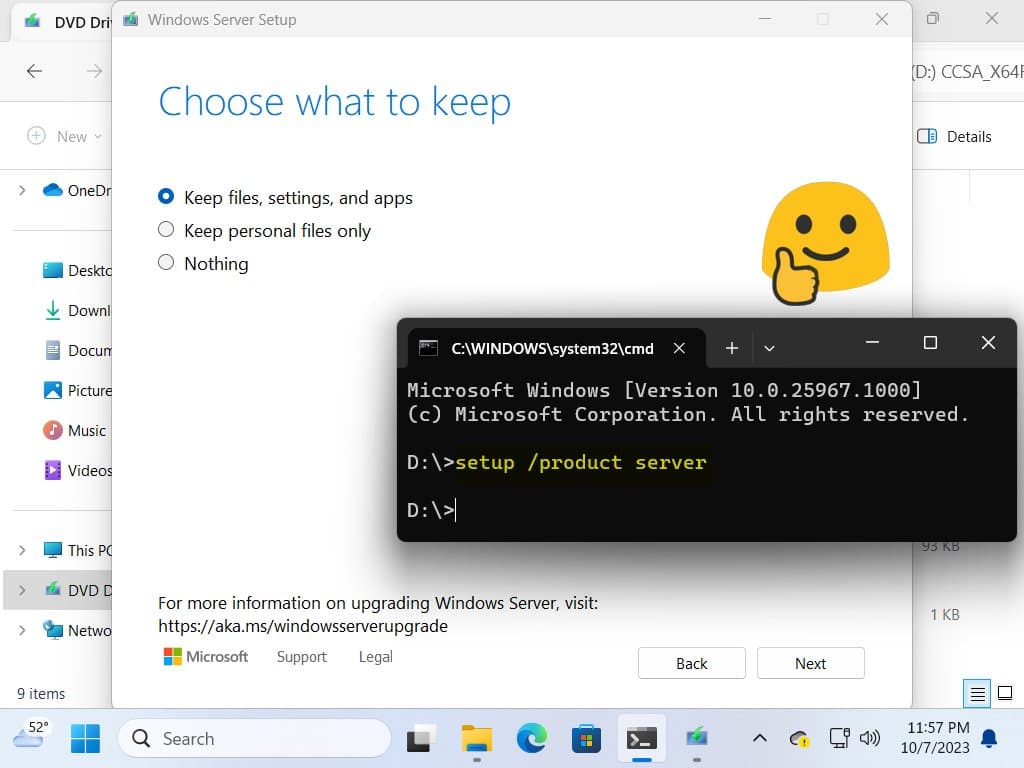
Microsoft created several methods to bypass hardware requirements of the Windows 11 operating system.
One of them was the aforementioned setup parameter. Many admins liked it, because it required no preparation of the Windows 11 ISO image or changes of the Registry.
Windows enthusiast Bob Pony discovered that Microsoft patched the option in the Windows 11 insider build 27686.
Windows 11 setup threw the error “This PC can’t run Windows Server” and stopped the installation as a consequence.
Other bypasses exist. Software, including Rufus and Ventoy, prepare the installation media to bypass the checks. This is a convenient way, as you do not have to manipulate Registry keys manually.
This is probably the easiest option right now to install Windows 11 on unsupported hardware.
Both use the same Registry bypass, which administrators may also apply during setup of the Windows 11 operating system.
The Windows 11 Registry bypass
You may use Rufus or Ventoy to apply these automatically. This is the manual option:
- Run Windows 11 setup as you normally would.
- Hit Shift-F10 during the language setup page; this opens the command prompt.
- Type regedit and press the Enter-key; this launches the Registry Editor.
- Navigate to HKEY_LOCAL_MACHINESYSTEMSetup.
- Right-click on Setup and select New > Key.
- Name the key LabConfig.
- Right-click on LabConfig and select New > Dword (32-bit) value.
- Name it BypassTPMCheck.
- Double-click on the value and set it to 1.
- Right-click on LabConfig again and select New > Dword (32-bit) value.
- Name it BypassSecureBootCheck.
- Double-click on the value and set it to 1.
- Right-click on LabConfig and select New > Dword (32-bit) value.
- Name it BypassCPUCheck.
- Double-click on the value and set it to 1.
- Close the Registry Editor window.
- Close the Command Prompt window.
- Continue with setup.
The changes bypass the TPM, Secure Boot and Processor checks of Windows 11’s setup.
Note that you may also bypass RAM, Storage, and Disk checks.
- BypassRAMCheck – Set to 1 to bypass RAM checks.
- BypassStorageCheck – Set to 1 to bypass storage requirements checks.
- BypassDiskCheck – Set to 1 to bypass disk checks.
Microsoft is enforcing new hardware requirements in Windows 11, version 24H2
Up until now, Microsoft has not enforced hardware requirements. You could install Windows 11 on an unsupported PC and it would run fine. This changes with the release of Windows 11, version 24H2.
Microsoft is enforcing a CPU requirement. The processor needs to support SSE4.2 to run the new version of Windows. This feature is supported by the majority of PCs, as it was introduced around 2008.
Still, users who have installed Windows 11 on a PC that does not support it cannot upgrade their devices to the new version of Windows 11 or install it from scratch.
Closing Words
While there is a possibility that Microsoft is blocking other bypasses in the future, it is equally possible that Microsoft won’t. The number of incompatible devices is going down with each passing year, as only compatible PCs are sold nowadays.
For now, other bypasses continue to work.
What is your take on the removal of the bypass? Let us known in the comments below.
Summary

Article Name
Microsoft blocks one way of installing Windows 11 on unsupported hardware
Description
Microsoft has blocked one option to install Windows 11 on unsupported PC hardware. Here is why that should not be a concern right now.
Author
Martin Brinkmann
Publisher
Ghacks Technology News
Logo

Advertisement
Source link
lol

