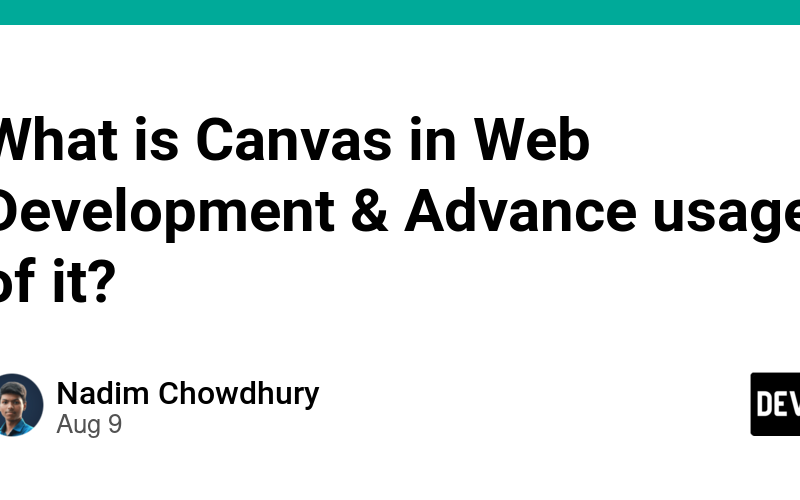The <canvas> element in HTML is used to draw graphics on a web page. It provides a space on which you can use JavaScript to draw shapes, text, images, and other objects. The <canvas> element is often used for rendering 2D graphics, and it can also be used to create more complex visual content such as games, data visualizations, and interactive animations.
Basic Usage of Canvas
To use the <canvas> element, you need to:
-
Add a
<canvas>element to your HTML:<canvas id="myCanvas" width="400" height="300"></canvas> -
Access the canvas using JavaScript:
const canvas = document.getElementById('myCanvas'); const ctx = canvas.getContext('2d'); // 2D rendering context -
Draw on the canvas:
// Drawing a rectangle ctx.fillStyle = '#FF0000'; ctx.fillRect(50, 50, 100, 100);
Advanced Usage of Canvas
-
Animations:
Canvas can be used to create complex animations by continuously redrawing the content in a loop. This is often achieved usingrequestAnimationFrameto optimize the animation loop for better performance.function draw() { ctx.clearRect(0, 0, canvas.width, canvas.height); ctx.fillStyle = 'blue'; ctx.fillRect(x, 50, 100, 100); x += 1; // Move the rectangle to the right requestAnimationFrame(draw); } let x = 0; draw(); -
Image Manipulation:
You can load images onto the canvas and manipulate them, such as changing their brightness, contrast, or even applying filters.const img = new Image(); img.src = 'image.jpg'; img.onload = function () { ctx.drawImage(img, 0, 0); // Apply a grayscale filter const imageData = ctx.getImageData(0, 0, canvas.width, canvas.height); const data = imageData.data; for (let i = 0; i < data.length; i += 4) { const avg = (data[i] + data[i + 1] + data[i + 2]) / 3; data[i] = data[i + 1] = data[i + 2] = avg; } ctx.putImageData(imageData, 0, 0); }; -
Game Development:
Canvas is a popular choice for 2D game development due to its flexibility and control over the rendering process. You can handle user inputs, game physics, and rendering in real-time.// A simple game loop for updating and rendering game objects function gameLoop() { updateGameState(); renderGameObjects(); requestAnimationFrame(gameLoop); } function updateGameState() { // Update positions, check for collisions, etc. } function renderGameObjects() { ctx.clearRect(0, 0, canvas.width, canvas.height); // Draw game objects } gameLoop(); -
Data Visualization:
Canvas is also widely used for creating charts and graphs. Libraries like Chart.js make it easier to create complex data visualizations with canvas.new Chart(ctx, { type: 'bar', data: { labels: ['January', 'February', 'March', 'April'], datasets: [{ label: 'Sales', data: [10, 20, 30, 40], backgroundColor: 'rgba(75, 192, 192, 0.2)', borderColor: 'rgba(75, 192, 192, 1)', borderWidth: 1 }] } }); -
WebGL for 3D Graphics:
The<canvas>element can also be used to render 3D graphics using WebGL, which is a JavaScript API for rendering interactive 3D graphics within any compatible web browser. WebGL is more advanced and can create complex 3D scenes with lighting, textures, and shaders.const gl = canvas.getContext('webgl'); // Setup shaders, buffers, and render the scene
Performance Considerations
- Canvas Size: The larger the canvas, the more pixels that need to be processed, which can affect performance. Keep the canvas size as small as needed.
- Redrawing: Constantly redrawing the entire canvas can be resource-intensive. Optimize by only redrawing what’s necessary.
- Offscreen Canvas: OffscreenCanvas can be used for performing rendering operations in a separate thread (Web Workers), which can improve performance for complex tasks.
Canvas is a powerful tool for web developers, offering a wide range of possibilities for creating rich, interactive content.
Disclaimer: This content is generated by AI.
Source link
lol