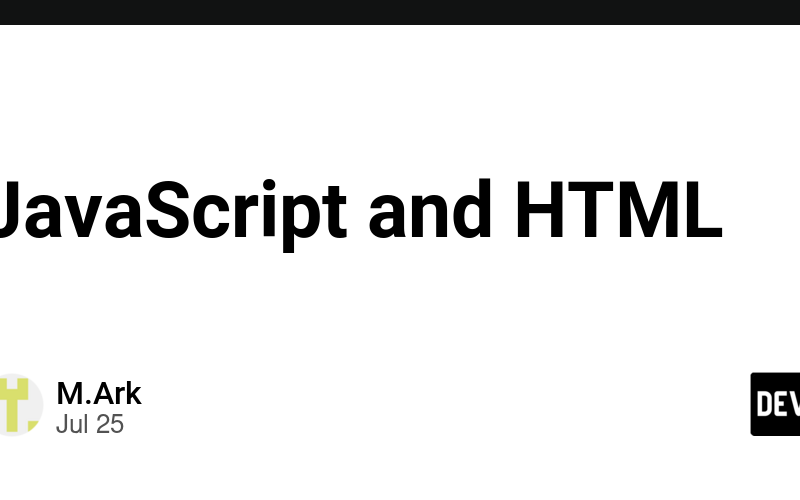In the world of web development, three core technologies come together to create the web pages we interact with daily: HTML, CSS, and JavaScript. Each of these technologies serves a unique purpose and works in harmony to bring web pages to life. Let’s dive deeper into how these components function and complement each other, using a simple analogy of a stick figure on a post-it note.
HTML (HyperText Markup Language) is the backbone of any web page. It defines the structure and layout of the content on the page. Think of HTML as the skeleton of a webpage, providing the basic framework on which everything else is built. Each element in HTML represents a different part of the page, such as headings, paragraphs, links, images, and more.
Imagine a typical stick figure drawn on a post-it note. The head, body, and limbs of the stick figure are like the elements of an HTML page.
Below, we see a post-it with a typical stick figure on it. We can think of this as the HTML, with the head, body, and limbs as the elements on the page:
While HTML provides the structure, CSS (Cascading Style Sheets) brings style and visual appeal to the webpage. CSS allows developers to apply colors, fonts, layouts, and other design elements to HTML content. It is the tool that makes web pages visually engaging and attractive.
Continuing with our analogy, CSS is like dressing up our stick figure. Without CSS, the stick figure is plain and unadorned. But with CSS, the stick figure can be dressed in a stylish tuxedo, adding flair and personality:
While HTML and CSS handle the structure and style of a webpage, JavaScript is what makes web pages dynamic and interactive. JavaScript is a powerful scripting language that allows developers to create responsive elements, handle user inputs, and control multimedia. It enables web pages to react to user actions, update content on the fly, and provide a seamless user experience.
In our stick figure analogy, JavaScript is what animates the figure, making it move and come to life. Imagine our stick figure swaying up and down, thanks to the magic of JavaScript:
Web programmers use JavaScript to make web pages dynamic and interactive. This powerful scripting language is encapsulated in its own HTML element: the element. You can think of this <script> element as the door to JavaScript for HTML. This lesson will dig deeper into what the <script> element can do for your websites and best practices on how and where to insert JavaScript in your HTML files.</p>
<h2>
<a name=”best-practices-for-using-javascript-in-html” href=”https://dev.to/ark7/#best-practices-for-using-javascript-in-html” class=”anchor”>
</a>
Best Practices for Using JavaScript in HTML
</h2>
<p>When incorporating JavaScript into your web pages, there are a few best practices to keep in mind:</p>
<ol>
<li><p>Place Scripts at the Bottom: To ensure that your webpage loads quickly and efficiently, place your <script> elements just before the closing </body> tag. This way, the HTML content loads first, and the JavaScript is executed after the page is rendered.</p></li>
<li><p>Use External Scripts: For better organization and maintainability, store your JavaScript code in separate .js files and link to them using the src attribute of the <script> element. This also allows for better caching and reuse of scripts across multiple pages. </p></li>
<li><p>Minimize Inline Scripts: While it's possible to include JavaScript directly within the HTML file using inline scripts, it's generally better to keep your JavaScript code separate. This makes your HTML cleaner and your JavaScript easier to debug and maintain.</p></li>
<li><p>Optimize Performance: Use techniques like code minification and bundling to reduce the size of your JavaScript files and improve the performance of your web pages.</p></li>
</ol>
<p>By following these best practices, you can create web pages that are not only visually appealing but also highly interactive and user-friendly.</p>
Source link
lol