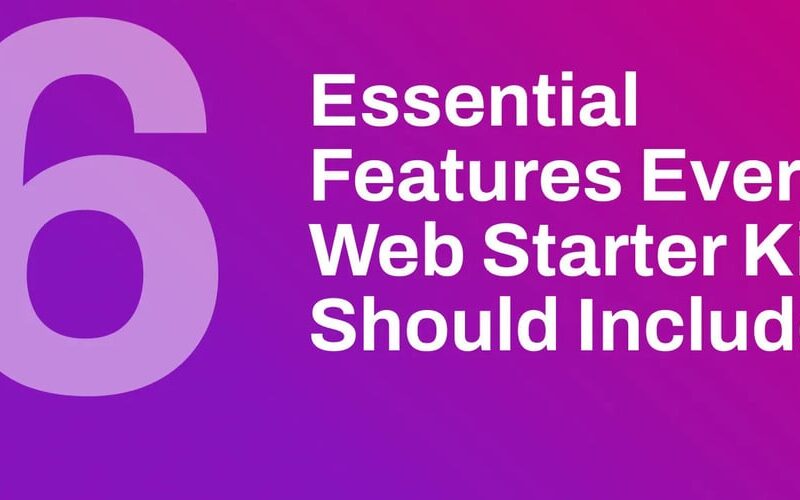Need a web starter kit that has everything? Here’s what you need to know in 30 seconds:
A useful web starter kit needs these 6 core features:
| Feature | What You Get | Popular Tools |
|---|---|---|
| User Login and Account System | User auth, sessions, access control | Authjs.dev, Lucia, Clerk |
| Dev Tools | Code editor, version control, linting | VS Code, Prettier, ESLint |
| Data Management Tools | Database setup, state management | MongoDB, PostgreSQL, Firestore, Redis, SQLite |
| CSS and Design Setup | Styling framework, design system | Tailwind CSS, Bootstrap CSS |
| API Tools | Endpoints, auth, security | Authjs.dev, JWT (jsonwebtoken) |
| Security Setup | SSL, headers, input validation | HTTPS, CSP, Authorization |
Why this matters: A good starter kit cuts development time by 40-60% and helps you avoid common setup mistakes.
Quick facts:
- Setup time: 24-48 hours
- Works with: Astro, SvelteKit, Next.js
- Browser support: All modern browsers
- Learning curve: 1 day for initial setup
The LaunchFast Astro, Next.js and SvelteKit starter kits includes all these features pre-configured. Purchase, clone and start launching!
Table Of Contents
1. User Login and Account System
Every web app needs a solid login system. Here’s what your starter kit should include for managing users:
| Component | Purpose | Common Implementation |
|---|---|---|
| Authentication | Verify user identity | Email/password, social logins |
| Session Management | Track user state | Cookies, database storage |
| Password Security | Protect user data | Password hashing |
Your basic login system needs to handle:
- Sign up with email checks
- Password resets
- Login/logout flow
- Session timeouts
Want to skip the heavy lifting? Here are some popular pre-built options:
| Auth Provider | Features | Best For |
|---|---|---|
| Lucia | Encrypted cookies, stateless sessions | Simple setups |
| Iron Session | Encrypted cookies, stateless sessions | Simple setups |
| Authjs.dev | Built-in API routes, database sessions | Next.js, SvelteKit projects |
| Clerk | Social logins, customizable UI | Large applications |
| Auth0 | Social logins, customizable UI | Large applications |
Let’s break this down with an online course platform:
A student logs in. The system checks if they’ve paid. If yes, they get access to their courses. The system tracks their progress and keeps them logged in.
To keep things secure:
- Hash those passwords
- Use HTTPS for auth
- Lock down your cookies
The LaunchFast Astro, Next.js and SvelteKit starter kits come with all this built-in. You get a secure auth system without the setup headaches.
2. Basic Dev Tools Setup
Here’s what you need to start coding right away:
| Tool Category | Tools | Purpose |
|---|---|---|
| Code Editor | VS Code | Write and debug code |
| Version Control | Node.js, npm/yarn | Manage packages |
| Code Quality | ESLint, Prettier | Keep code clean |
| Type Safety | TypeScript | Catch errors early |
1. VS Code: Your Code Home
VS Code is the go-to editor for 73% of developers. Here are the must-have extensions:
| Extension | Downloads | What You Get |
|---|---|---|
| Live Server | 46M+ | See changes instantly |
| GitHub Copilot | 14.6M+ | Get AI code suggestions |
| GitLens | 30M+ | Track code changes |
| Prettier | 42M+ | Format code automatically |
2. Node.js: Your Build Foundation
# Set up Node
echo "v20.10.0" > .nvmrc
nvm use
# Start your project
npm init -y
3. TypeScript: Add Type Safety
# Get TypeScript ready
npm install --save-dev typescript @types/node @tsconfig/node20
# Add to package.json
{
"scripts": {
"build": "tsc",
"dev": "tsc --watch"
}
}
4. Make Your Code Look Good
// .prettierrc
{
"tabWidth": 2,
"trailingComma": "es5",
"semi": true,
"singleQuote": true
}
Pick your starter framework:
| Framework | Command |
|---|---|
| Astro | npm create astro@latest |
| SvelteKit | npx sv create my-app |
| Next.js | npx create-next-app@latest |
Add this for better debugging:
{
"version": "0.2.0",
"configurations": [
{
"name": "Debug Server",
"type": "node-terminal",
"request": "launch",
"command": "npm run dev"
}
]
}
3. Data Management Tools
Here’s what you need to know about databases for your web starter kit:
| Database Type | Best For | Used By | Key Features |
|---|---|---|---|
| MySQL | Structured data | Facebook, Twitter | SQL queries, ACID compliance |
| MongoDB | Unstructured data | Uber, eBay | Document-based, high scalability |
| PostgreSQL | Complex queries | Financial apps | Data integrity, JSON support |
| Redis | Caching, sessions | Instagram, GitHub | In-memory, fast performance |
| Firestore | NoSQL, real-time | Google, Firebase | Real-time data, offline support |
| SQLite | Embedded database | Mobile apps, IoT | Lightweight, self-contained |
State management boils down to your framework choice:
| Framework | Tool | Setup Command |
|---|---|---|
| Astro | Nanostores | import { atom } from 'nanostores' |
| Svelte | Built-in stores | import { writable } from 'svelte/store' |
| Next.js | Zustand | npm i zustand |
Here’s how to set up a Svelte store:
// store.js
import { writable } from 'svelte/store';
export const userData = writable({
name: '',
email: '',
preferences: {}
});
SQL vs NoSQL: Quick Guide
| Factor | SQL Databases | NoSQL Databases |
|---|---|---|
| Data Structure | Fixed schema | Flexible schema |
| Scaling | Vertical | Horizontal |
| Query Language | SQL | Various |
| Use Case | Banking, CRM | Real-time data, IoT |
Here’s a basic CRUD setup:
// api/users.js
export async function getUser(id) {
return await db.query('SELECT * FROM users WHERE id = ?', [id])
}
export async function createUser(data) {
return await db.query('INSERT INTO users SET ?', data)
}
Keep your files organized:
| Folder | Contents | Purpose |
|---|---|---|
/db |
Database configs | Connection setup |
/api |
API routes | Data endpoints |
/stores |
State management | Client-side data |
4. CSS and Design Setup
Let’s look at the top CSS frameworks you can pick from:
| Framework | Size (gzipped) | Learning Time | Best For | Used By |
|---|---|---|---|---|
| Bootstrap | 16KB | 1-2 days | Rapid prototyping | Twitter, Spotify |
| Tailwind | 508.7kB | 3-4 days | Custom designs | Shopify, OpenAI |
| Foundation | 34.7 KB | 2-3 days | Enterprise apps | – |
Want to get started? Here’s the basic setup:
# Bootstrap
npm install bootstrap@5.3.3
# Tailwind
npm install -D tailwindcss
npx tailwindcss init
For Tailwind, drop this into your CSS:
@tailwind base;
@tailwind components;
@tailwind utilities;
Here are some tools that’ll make your CSS work easier:
| Tool | Purpose | Price |
|---|---|---|
| CSS Grid Generator | Layout creation | Free |
| PurifyCSS | Remove unused CSS | Free |
| CSS Scan | Copy styles from sites | $100 lifetime |
| Tailscan | Tailwind inspector | $59/year |
Here’s what a basic Tailwind component looks like:
const Nav = () => (
<nav className="fixed w-full bg-white shadow-lg">
<div className="max-w-7xl mx-auto px-4">
<div className="flex justify-between h-16">
<Logo />
<MenuItems />
</div>
</div>
</nav>
)
Some numbers that might interest you:
Tailwind as a low-level CSS framework has become my preferred styling solution. It has solved most of the drawbacks I have encountered in my journey through different CSS solutions. – Rishi Raj Jain, LaunchFast
Here’s how to organize your design files:
| Folder | Contents |
|---|---|
/styles |
Global CSS |
/components |
UI components |
5. API Setup and Tools
Here’s what you need to set up APIs in your next project:
| Component | Purpose | Setup Command |
|---|---|---|
| TLS/SSL | Message encryption | openssl req -x509 -nodes -days 365 -newkey rsa:2048 |
| OAuth2 | User authentication | npm install oauth2-server |
| JWT | Token handling | npm install jsonwebtoken |
| NextAuth.js | Social login | npm install next-auth |
Let’s look at different auth methods:
| Auth Method | Setup Time | Security Level | Best For |
|---|---|---|---|
| API Keys | 30 mins | Basic | Internal tools |
| OAuth 2.0 | 2-3 hours | High | Public apps |
| JWT | 1 hour | Medium | Mobile apps |
| mTLS | 4-5 hours | Very High | Enterprise |
The numbers don’t lie:
Here’s the RIGHT way to handle API keys:
// BAD - Don't do this
const apiKey = "sk_test_123456789";
// GOOD - Do this instead
const apiKey = process.env.API_KEY;
Want Google OAuth in your Next.js project? Here’s how:
import NextAuth from 'next-auth'
import GoogleProvider from 'next-auth/providers/google'
export default NextAuth({
providers: [
GoogleProvider({
clientId: process.env.GOOGLE_ID,
clientSecret: process.env.GOOGLE_SECRET,
}),
],
})
Keep your files organized like this:
| Folder | Contents |
|---|---|
/api |
API routes |
/auth |
Auth config |
/middleware |
API middleware |
/lib/utils |
Helper functions |
6. Basic Security Setup
Here’s how to protect your web app from common threats:
| Security Feature | Purpose | Implementation |
|---|---|---|
| SSL Certificate | Encrypts data in transit | Install from trusted CA, force HTTPS |
| Security Headers | Browser protection rules | Set CSP, HSTS, X-Frame-Options |
| Input Validation | Prevents injection attacks | Use zod/Valibot for schema checks |
| Secure Cookies | Protects session data | Set HttpOnly and Secure flags |
| Environment Variables | Hides sensitive data | Store API keys, credentials in .env |
Add these headers to your Next.js app:
// next.config.js
const securityHeaders = [
{
key: 'Strict-Transport-Security',
value: 'max-age=63072000'
},
{
key: 'X-Frame-Options',
value: 'DENY'
},
{
key: 'Content-Security-Policy',
value: "default-src 'self'"
}
]
Here’s how to lock down your API routes:
export default function handler(req, res) {
// Block non-POST requests
if (req.method !== 'POST') {
return res.status(405).end()
}
// Check auth token
const token = req.headers.authorization
if (!isValidToken(token)) {
return res.status(401).json({
error: 'Invalid token'
})
}
}
Know these attacks and how to stop them:
| Attack Type | Risk | Solution |
|---|---|---|
| XSS | Script injection | CSP headers, input sanitization |
| CSRF | Fake requests | CSRF tokens, SameSite cookies |
| SQL Injection | DB compromise | Parameterized queries |
| DoS | Server overload | Rate limiting, CDN protection |
Here’s what you MUST do first:
- Switch to HTTPS: Block all HTTP traffic
- Add Security Headers: Set up CSP and other browser rules
- Check All Input: Filter form data and API requests
- Lock Down Cookies: Enable HttpOnly and Secure flags
- Protect Your Secrets: Use environment variables
Test your setup with:
- Mozilla Observatory
- Security Headers
- SSL Labs Server Test
Your security work isn’t done after setup. Check for dependency updates every week and run security scans each month.
Website Launch Checklist
Here’s what you need to get your website up and running:
| Launch Phase | Tools | Purpose |
|---|---|---|
| Speed | Google PageSpeed Insights, WebPageTest, GTMetrix | Load time checks |
| Security | SSL Certificate, HTTPS | Data safety |
| SEO | XML Sitemap, robots.txt | Google indexing |
| Analytics | Wide Angle Analytics, Google Analytics, Pirsch Analytics, etc. | User tracking |
Pick your hosting:
| Hosting Provider | Features | Best For |
|---|---|---|
| Fly.io | Global deployment, automatic scaling, Docker support | Apps needing low latency worldwide |
| Vercel | Serverless functions, easy integration with Next.js, automatic scaling | Frontend frameworks and static sites |
| Netlify | Continuous deployment, serverless functions, form handling | JAMstack sites and static web apps |
| AWS Amplify | Full-stack development, easy integration with AWS services, CI/CD | Complex applications needing AWS infrastructure |
Must-do checks:
- Test every form and payment flow
- Click all links
- Check SSL setup
- Send sitemap to Google
- Create a 404 page
Speed things up:
| Task | Tool | Result |
|---|---|---|
| Compress images |
.webp format |
25-35% smaller |
| Shrink code | Terser | 30-50% smaller |
| Use CDN | Cloudflare/Vercel | Faster loading |
| Set cache | Browser cache | Quick returns |
Here’s why speed matters: Over half your visitors will leave if your site takes more than 3 seconds to load.
Wrap-up
Your starter kit should make life easier. Pick tools that play nice together and fit what you’re building.
Source link
lol