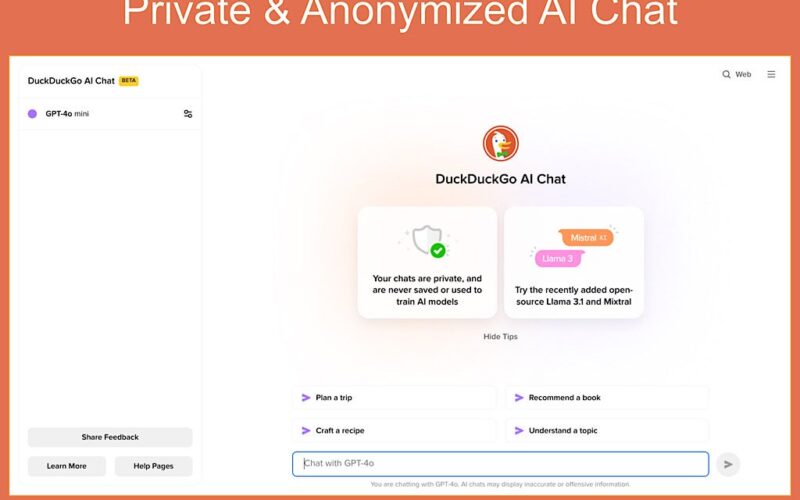DuckDuckGo, a search company, launched a free and anonymous AI Chat service in June 2024. AI Chat joins DuckAssist, which generates answers based on Wikipedia, as a way to explore topics with AI. AI Chat operates with the widely used prompt-and-response process popularized by OpenAI’s ChatGPT and Google’s Gemini.
But DuckDuckGo’s AI Chat seeks to minimize potential privacy concerns by design. AI Chat offers anonymous access: No account, username, email address, or password needed. DuckDuckGo promises that your prompts and information will not be used to train any of the AI models. This means you shouldn’t worry about content from your queries being embedded in a response delivered to other people.
As of September 2024, AI Chat lets you choose to chat with any of four chat models:
- GPT-4o mini from OpenAI.
- Claude 3 Haiku from Anthropic.
- Llama 3.1 70B, an open-source model from Meta.
- Mixtral 8x7B, an open-source model from Mistral AI, a French company.
You may switch between models at any time, allowing you to compare responses. Overall, DuckDuckGo’s AI Chat provides a simple and free way to interact with four different large language models anonymously.
Get started with DuckDuckGo AI Chat
Open a browser on a phone, computer, or tablet connected to the internet, then:
- Go to duck.ai (or duckduckgo.com/chat) and select the Get Started button.
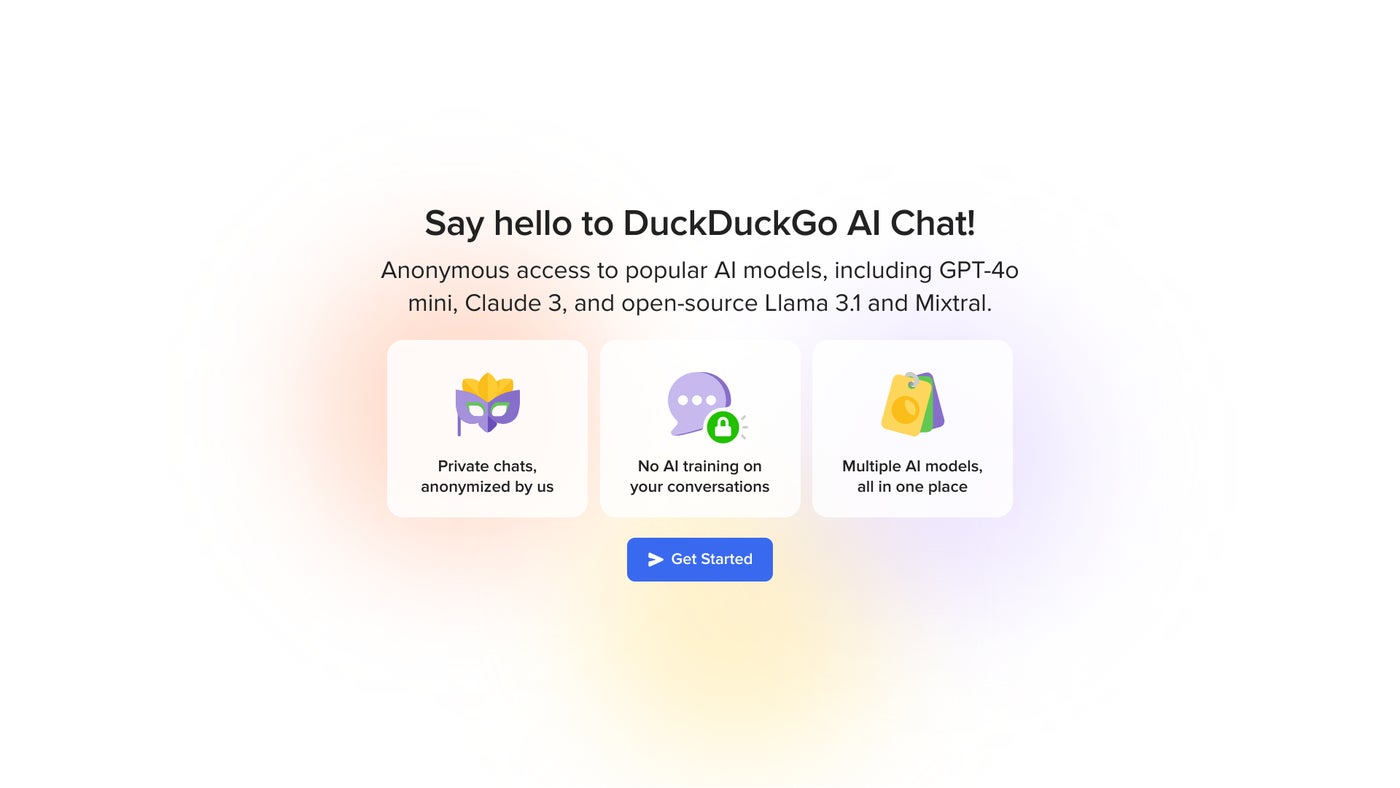
- Next, choose a chat model. Most people will want to accept the default option of GPT-4o mini from OpenAI. (You may switch and experiment with a different model any time.)
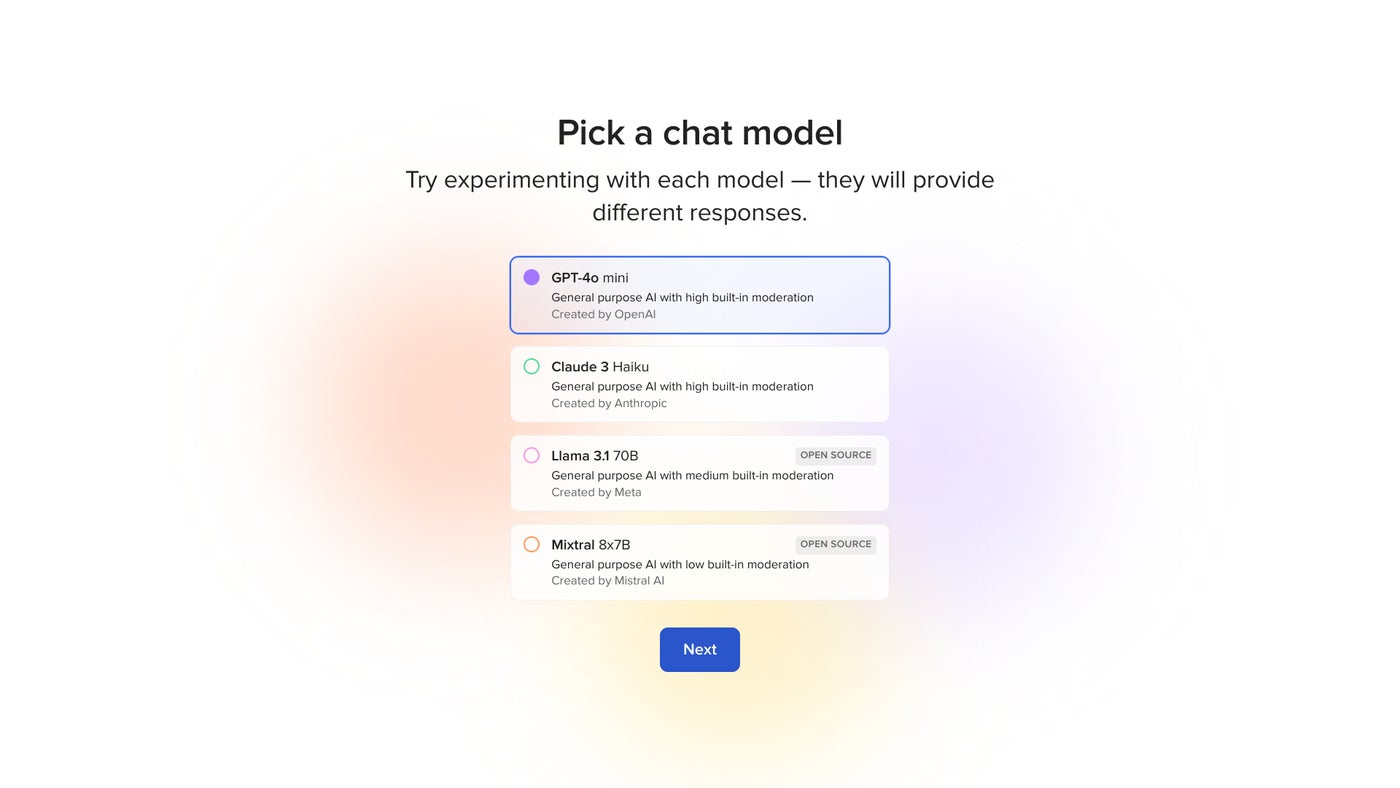
- Review the privacy policy and terms of use, and then select the I Agree button if the terms are acceptable.
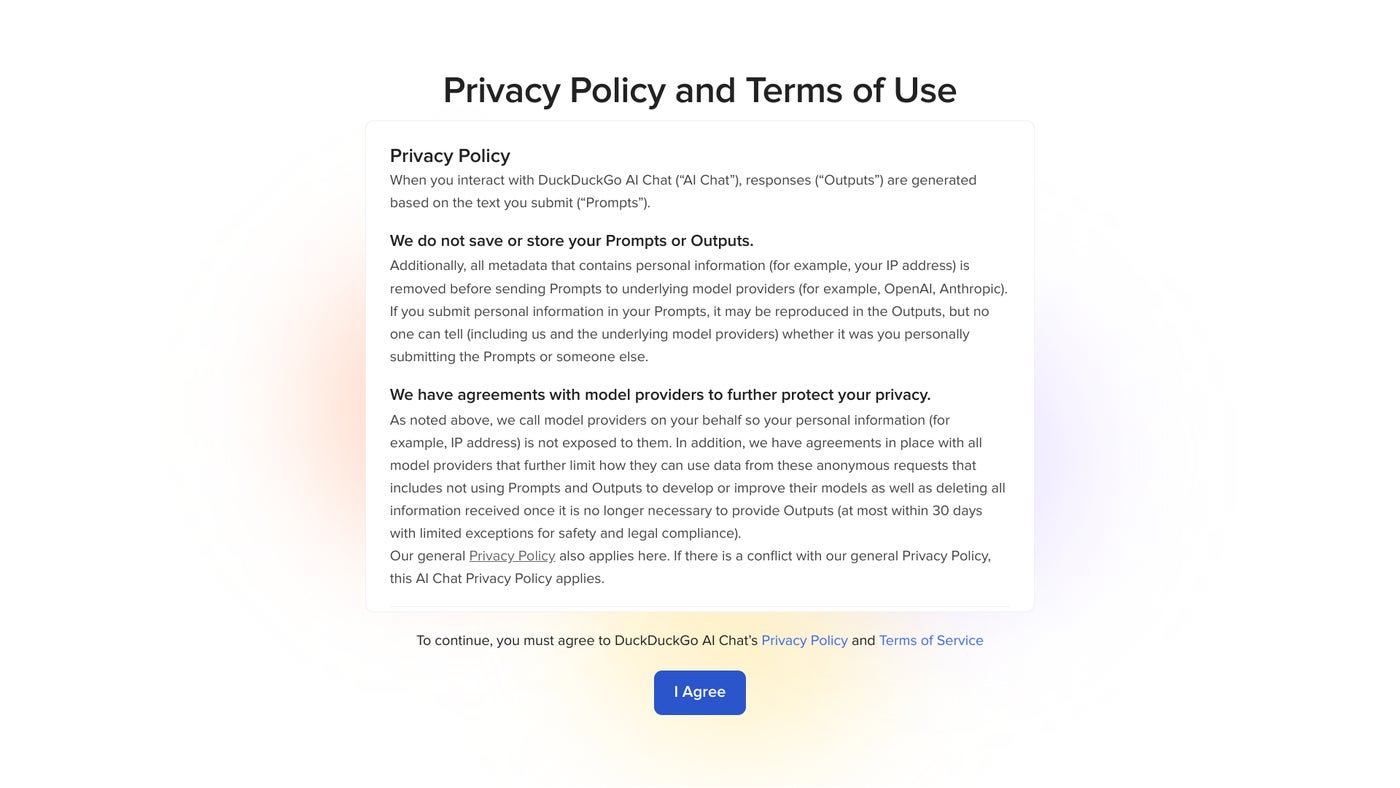
- You can then use AI Chat much as you would any other AI chat system: Enter your prompt, wait for the response, and then continue the chat as you wish.
Access AI Chat with search or bangs
DuckDuckGo also lets you switch to an AI Chat from a search. On a search results page, select the Chat menu item to convert your search query to an AI Chat prompt. The text of your search terms will be placed in the prompt box, so you can modify it before you send the prompt to the system.
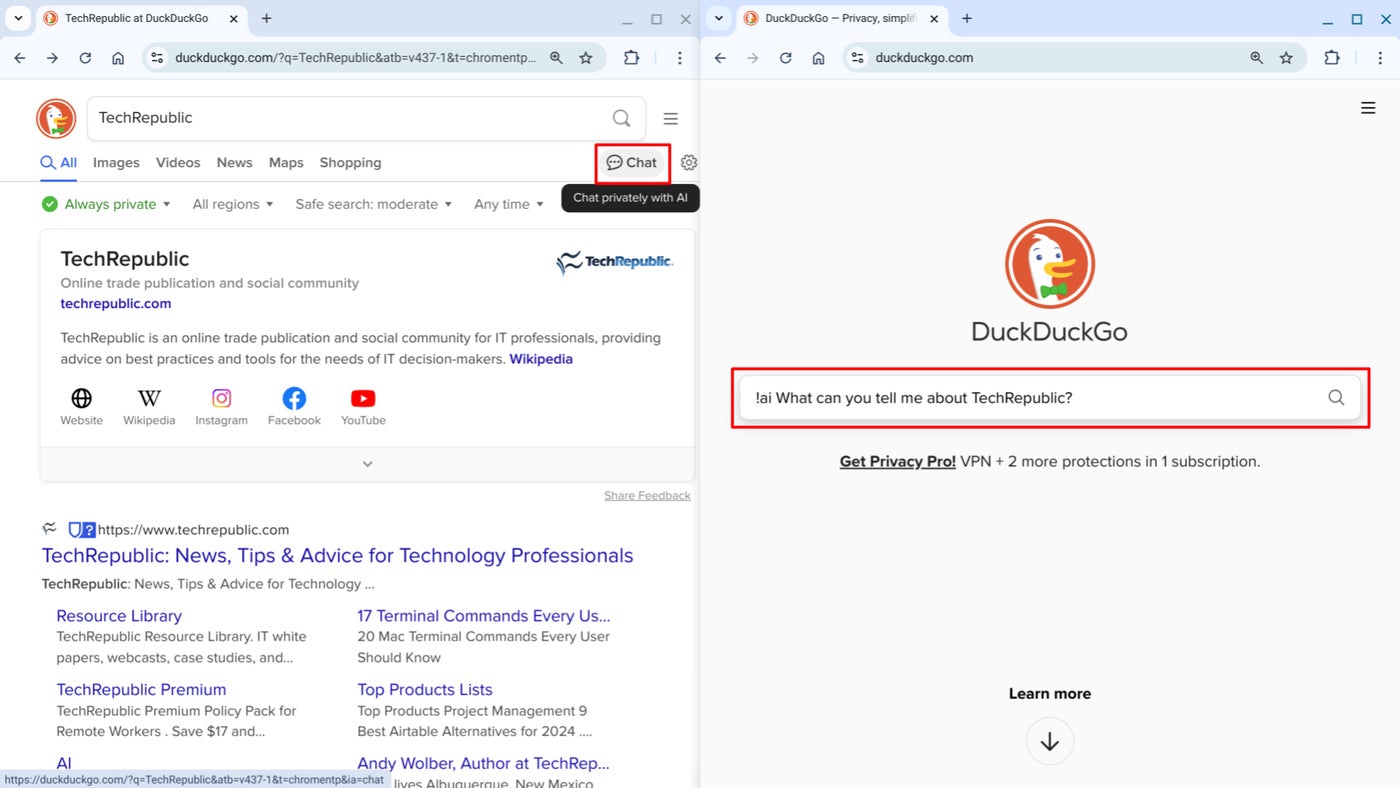
DuckDuckGo bang search shortcuts also offer !ai and !chat options. Put either of these shortcuts at the start of a DuckDuckGo search to convey the content to the AI Chat system, rather than a standard search. DuckDuckGo offers thousands of bangs that allow you to send your search not only to DuckDuckGo services but also to third parties, such as Google (!g) or Wikipedia (!w).
AI Chat choices: Copy, change, clear, or continue
Select the copy icon — to the top-right of each response — to copy the text of a response to your device’s clipboard. Then you may paste the content into a note, document, email, or text field. Since your prompts and responses aren’t connected to an account, make sure to copy and then save elsewhere any response you want to refer to later. To the right of the copy icon is a redo button, a circle with an arrow, that you may use to cause the system to generate another response to your prompt.
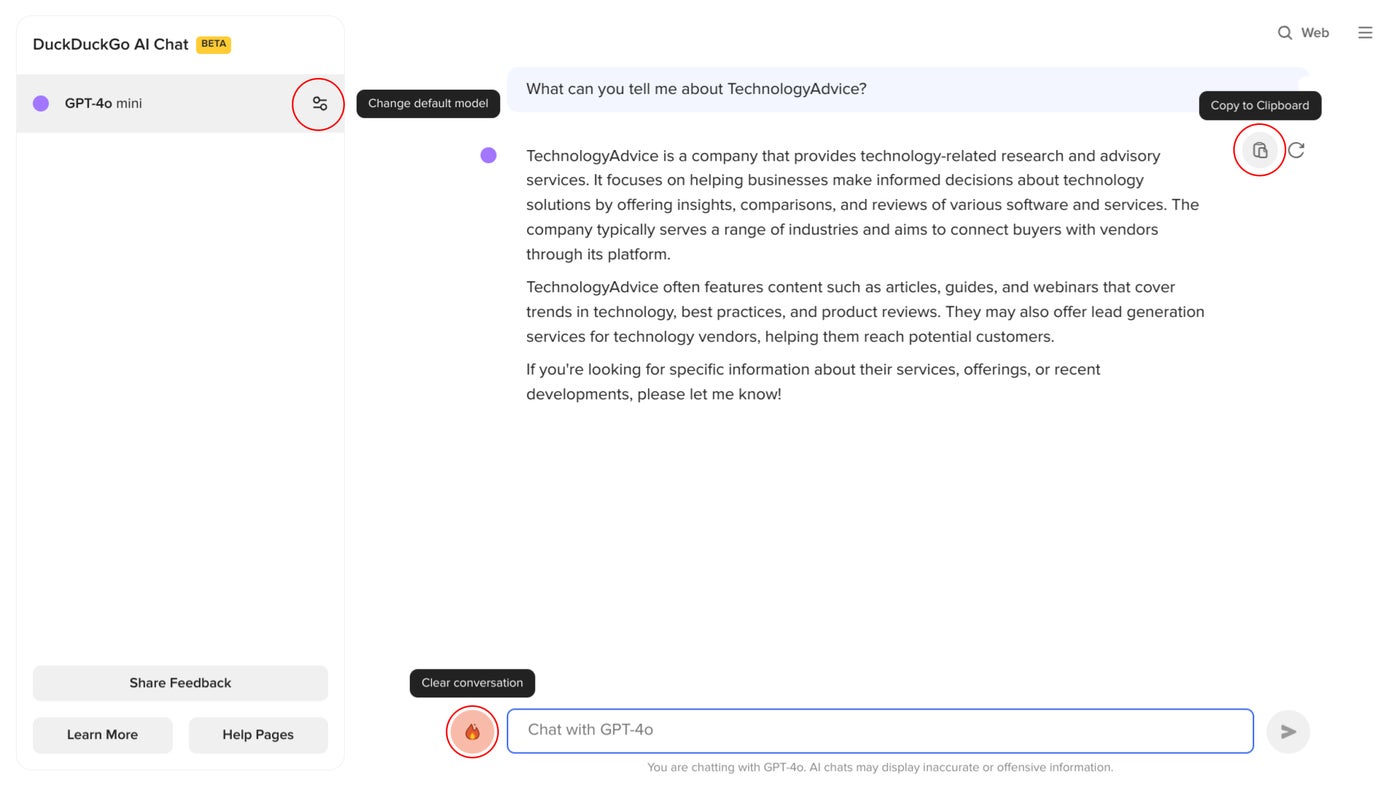
Not happy with the response you receive from one model? Switch to a different AI Chat model: Select the Settings icon to the right of the selected model name, choose your desired model, and then select the “Start a new chat” button. Experiment with the available models by prompting each with a variety of questions and tasks. You’ll notice that not only will the response details differ, but also that the format may vary as well.
Done with a thread or ready to discuss a different topic? Select the fire icon next to the prompt box to clear the conversation. This erases all content in your chat, so make sure you’ve copied (and saved) any generated content from the chat beforehand.
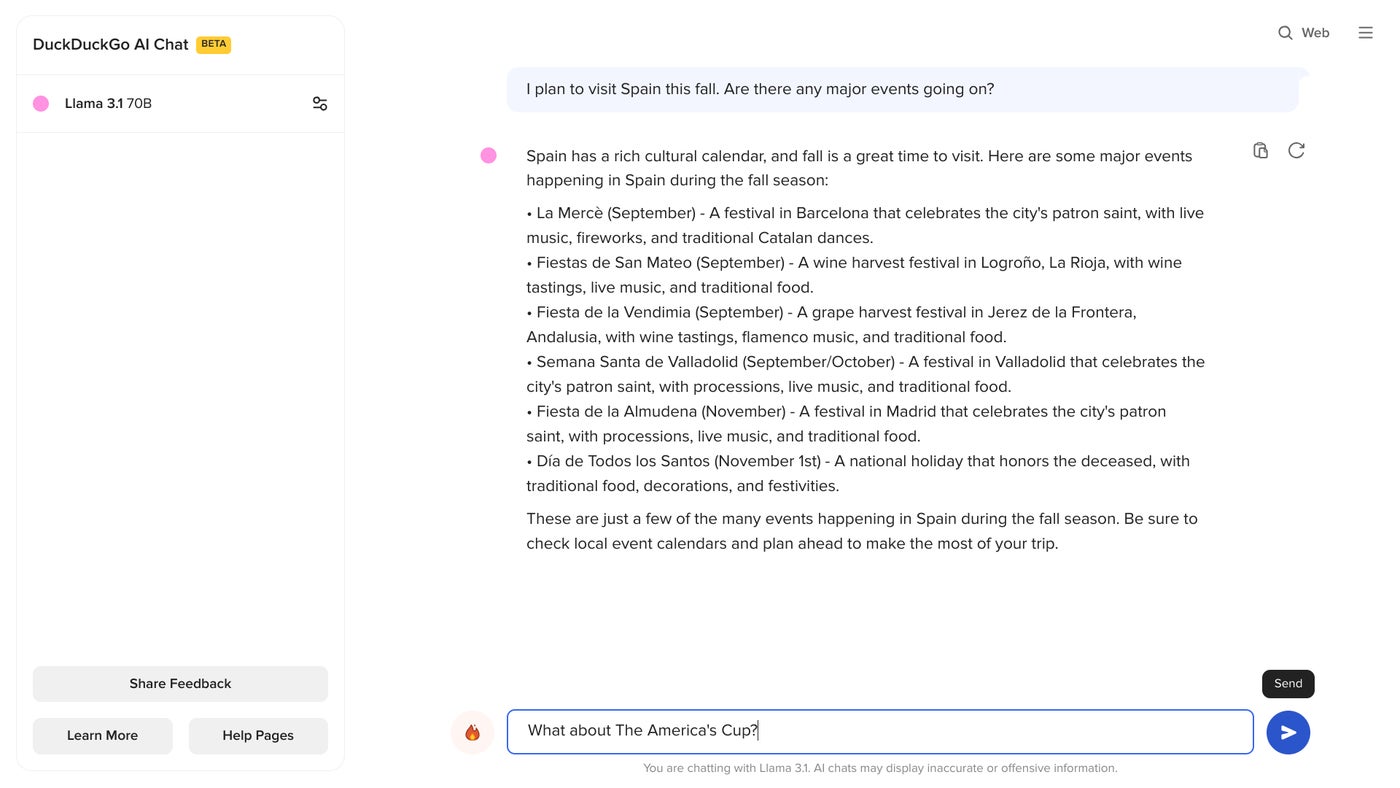
Finally, one major difference between standard search and AI chat is that you can continue the conversation and ask follow-up questions. For example, a typical DuckDuckGo search will provide a set of links and possibly some key information. If you want a different set of links, you’d re-do your search. With AI Chat, you can ask a whole series of follow-up questions to prompt the system to elaborate on a particular detail or provide additional options.
AI Chat limitations and alternatives
One notable limitation of AI Chat and all four available models: They lack access to current internet content. The responses are limited to data available as of their training date. So, when you want to know information about upcoming or recent events, switch to a standard search.
A few web browser-accessible alternatives to AI Chat are systems such as:
Another alternative is to download, install, and configure a large language model system, such as Jan, Ollama, or Nomic’s GPT4All. Those who want access to the highest-rated AI chat systems will likely prefer to pay — around $20 per month in each case — for ChatGPT Plus, Gemini Advanced, or Claude Pro.
Source link
lol